Most Pluggable Transports, such as obfs4, rely on the use of "bridge" relays.
Rétt eins og venjulegir Tor-endurvarpar, eru brýr reknar af sjálfboðaliðum; en ólíkt venjulegum endurvörpum, þá eru þær ekki birtar opinberlega, þannig að andstæðingar eiga ekki auðvelt um vik að finna þær.
Using bridges in combination with pluggable transports helps to conceal the fact that you are using Tor, but may slow down the connection compared to using ordinary Tor relays.
Aðrar 'pluggable transport' tengileiðir, eins og t.d. meek, notar aðra tækni til að komast hjá ritskoðun og reiða sig ekki á brýr til þess. Þú þarft því ekki nein brúavistföng til að nota þær tengileiðir.
AÐ FÁ VISTFÖNG FYRIR BRÝR
Vegna þess að vistföng brúa eru ekki opinber, verður þú að biðja sjálfur um þau. Þú hefur nokkra kosti:
AÐ NOTA VARNARSÍKI (MOAT)
If you're starting Tor Browser for the first time, click "Tor Network Settings" to open the Tor settings window.
Under the "Bridges" section, select the checkbox "Use a bridge", then choose "Request a bridge from torproject.org" and click "Request a Bridge..." for BridgeDB to provide a bridge.
Complete the Captcha and click "Submit". Click "Connect" to save your settings.
Or, if you have Tor Browser running, click on "Preferences" (or "Options" on Windows) in the hamburger menu (≡) and then on "Tor" in the sidebar.
In the "Bridges" section, select the checkbox "Use a bridge", and from the option "Request a bridge from torproject.org", click "Request a New Bridge..." for BridgeDB to provide a bridge.
Complete the Captcha and click "Submit". Your setting will automatically be saved once you close the tab.
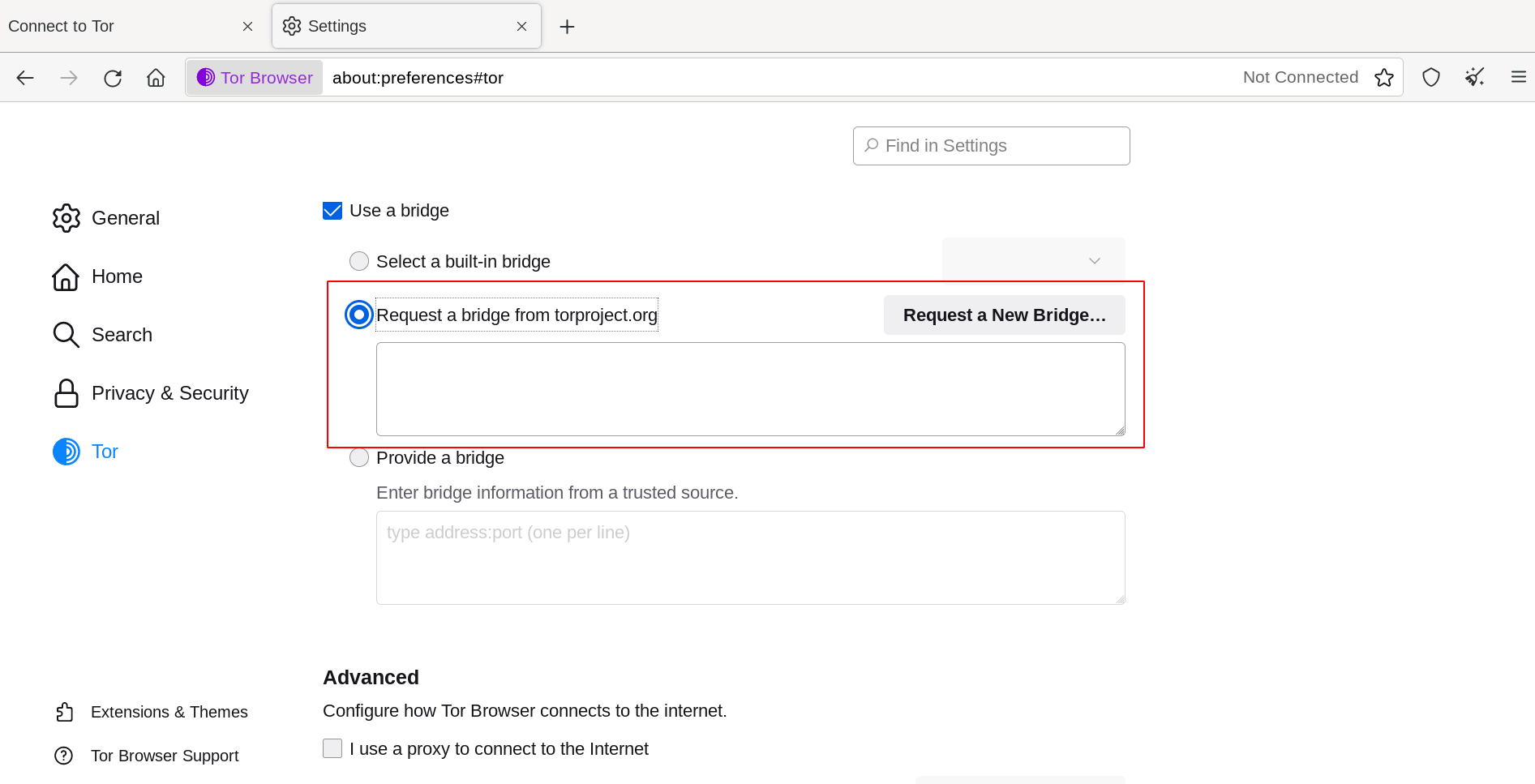
AÐ SETJA INN VISTFÖNG FYRIR BRÝR
If you're starting Tor Browser for the first time, click "Tor Network Settings" to open the Tor settings window.
Under the "Bridges" section, select the checkbox "Use a bridge", choose "Provide a bridge I know" and enter each bridge address on a separate line.
Smelltu á 'Tengjast' til að vista stillingarnar þínar.
Or, if you have Tor Browser running, click on "Preferences" (or "Options" on Windows) in the hamburger menu (≡) and then on "Tor" in the sidebar.
In the "Bridges" section, select the checkbox "Use a bridge", and from the option "Provide a bridge I know", enter each bridge address on a separate line.
Stillingarnar þínar verða sjálfkrafa vistaðar þegar þú lokar flipanum.
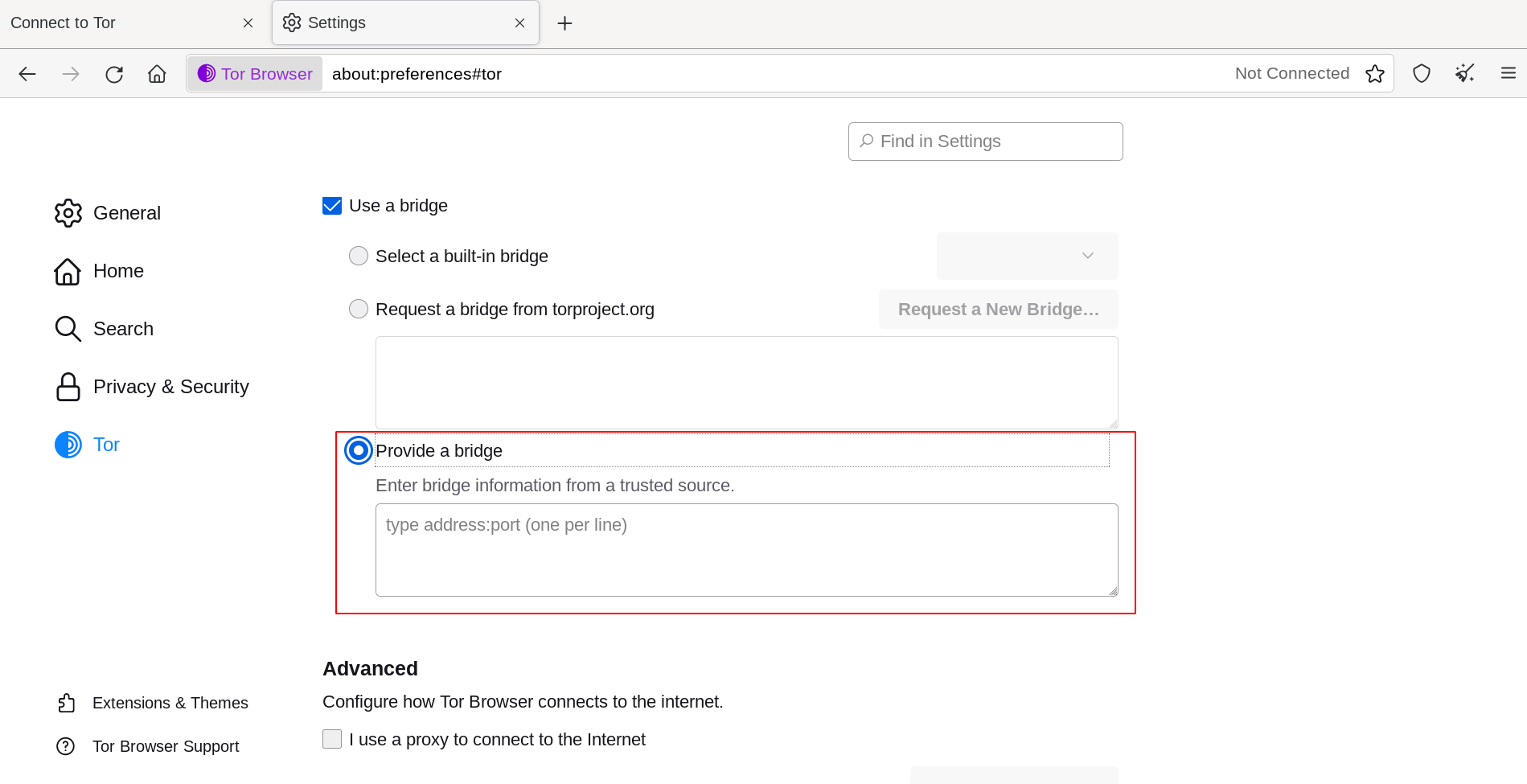
Ef tengingin bregst, gæti verið að brýrnar sem þú fékkst liggi niðri. Notaðu einhverja af aðferðunum hér fyrir ofan til að ná þér í fleiri brúavistföng, og prófaðu síðan aftur.

