Повеќето од Pluggable Transports, како obfs4, се потпираат на користење на „мостни / премостувачки“ релеа.
Like ordinary Tor relays, bridges are run by volunteers; unlike ordinary relays, however, they are not listed publicly, so an adversary cannot identify them easily.
Using bridges in combination with pluggable transports helps to conceal the fact that you are using Tor, but may slow down the connection compared to using ordinary Tor relays.
Други pluggable transports, како „meek“, користат различни анти-цензурни техники кои не се потпираат на мостови. Не треба да добиете мост адреса за ги користите транспортите.
ДОБИВАЊЕ АДРЕСИ ЗА МОСТ
Бидејќи адресите за мост не се јавни, вие самите ќе треба да ги побарате. Имате неколку опции:
USING MOAT
If you're starting Tor Browser for the first time, click "Tor Network Settings" to open the Tor settings window.
Under the "Bridges" section, select the checkbox "Use a bridge", then choose "Request a bridge from torproject.org" and click "Request a Bridge..." for BridgeDB to provide a bridge.
Complete the Captcha and click "Submit". Click "Connect" to save your settings.
Or, if you have Tor Browser running, click on "Preferences" (or "Options" on Windows) in the hamburger menu (≡) and then on "Tor" in the sidebar.
In the "Bridges" section, select the checkbox "Use a bridge", and from the option "Request a bridge from torproject.org", click "Request a New Bridge..." for BridgeDB to provide a bridge.
Complete the Captcha and click "Submit". Your setting will automatically be saved once you close the tab.
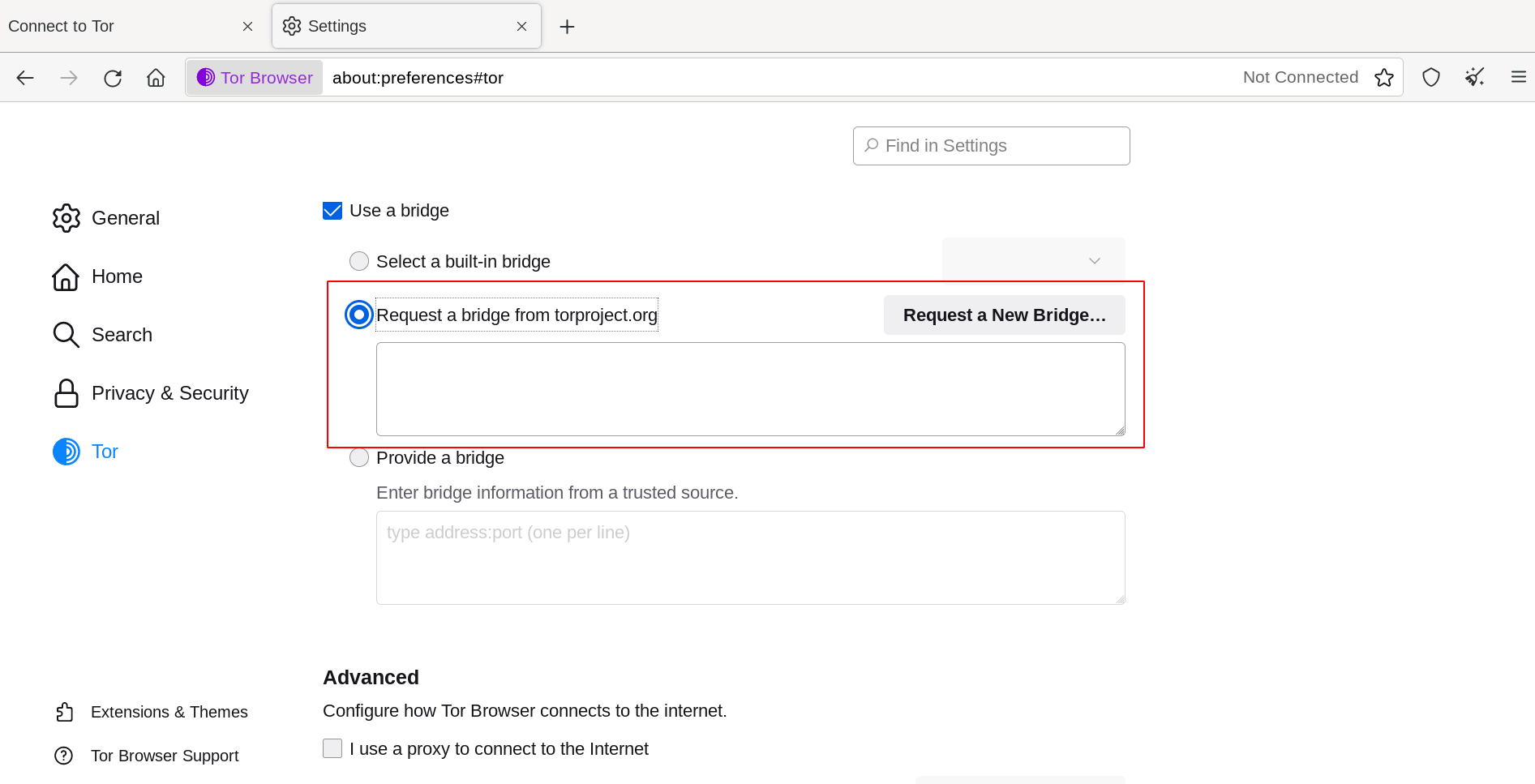
Внесување мост адреси
If you're starting Tor Browser for the first time, click "Tor Network Settings" to open the Tor settings window.
Under the "Bridges" section, select the checkbox "Use a bridge", choose "Provide a bridge I know" and enter each bridge address on a separate line.
Click "Connect" to save your settings.
Or, if you have Tor Browser running, click on "Preferences" (or "Options" on Windows) in the hamburger menu (≡) and then on "Tor" in the sidebar.
In the "Bridges" section, select the checkbox "Use a bridge", and from the option "Provide a bridge I know", enter each bridge address on a separate line.
Your settings will automatically be saved once you close the tab.
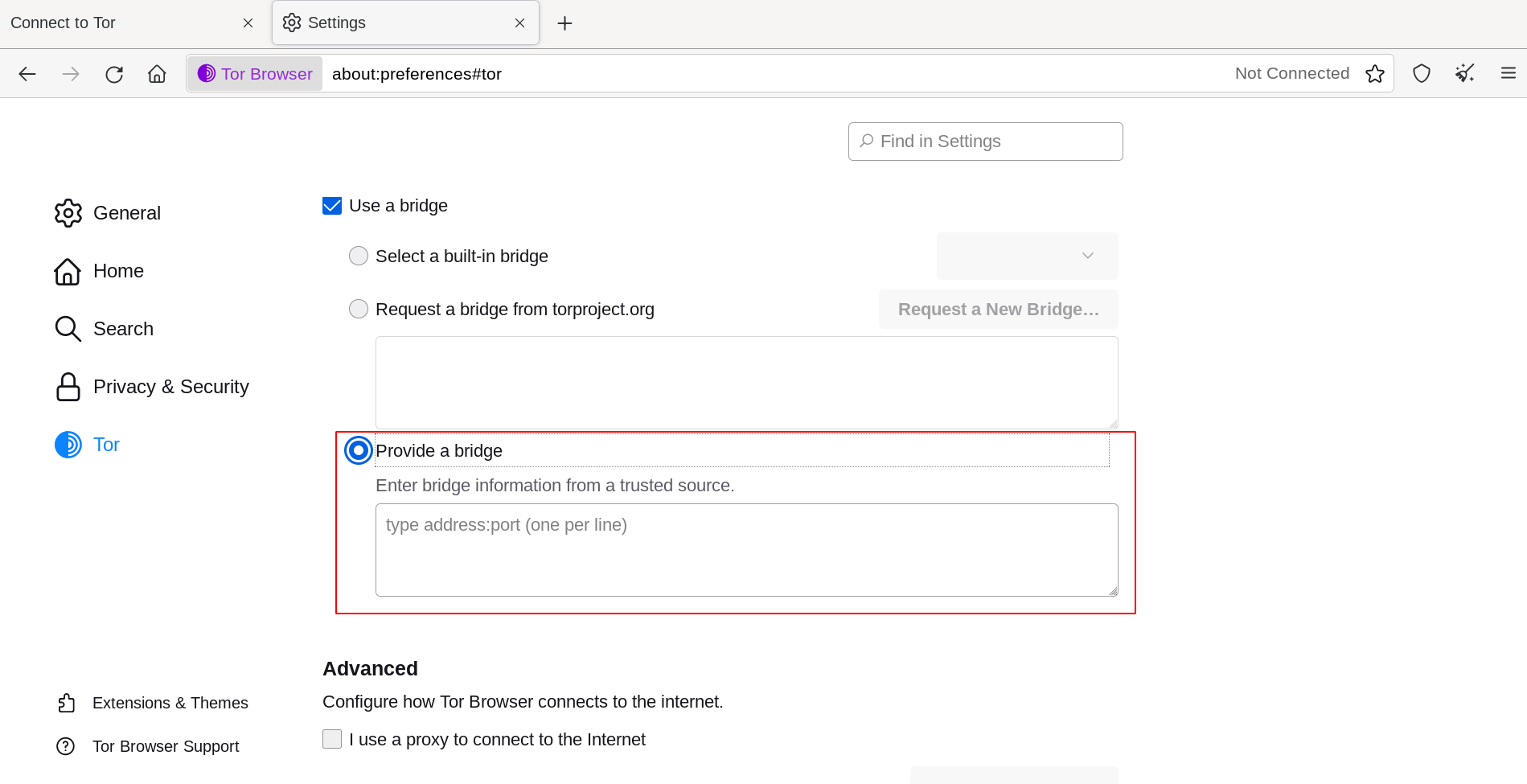
Ако поврзувањето не успее, тогаш мостовите кои сте ги добиле може да се паднати т.е. да се надвор од функција. Користете еден од методите за да добиете повеќе мост адреси, и пробајте повторно.

