La maggior parte dei Pluggable Transports, come obfs4, si basano sull'uso di "bridge" relays.
Come i normali Tor relays, i bridge sono gestiti da volontari; a differenza dei normali relays, tuttavia, non sono elencati pubblicamente, quindi un avversario non può identificarli facilmente.
Using bridges in combination with pluggable transports helps to conceal the fact that you are using Tor, but may slow down the connection compared to using ordinary Tor relays.
Altri pluggable transport, come meek, usano differenti sistemi anti-censura che non fanno affidamento su ponti. Non avrete bisogno di utilizzare indirizzi di ponti per utilizzare questi pluggable transport.
OTTENERE INDIRIZZI BRIDGE
Poiché gli indirizzi bridge non sono pubblici, dovrai richiederli tu stesso. Hai alcune opzioni:
Visita https://bridges.torproject.org/ e segui le istruzioni, o
- Manda una email bridges@torproject.org da un account Gmail, o Riseup
- Use Moat to fetch bridges from within Tor Browser.
USARE MOAT
If you're starting Tor Browser for the first time, click "Tor Network Settings" to open the Tor settings window.
Under the "Bridges" section, select the checkbox "Use a bridge", then choose "Request a bridge from torproject.org" and click "Request a Bridge..." for BridgeDB to provide a bridge.
Complete the Captcha and click "Submit". Click "Connect" to save your settings.
Or, if you have Tor Browser running, click on "Preferences" (or "Options" on Windows) in the hamburger menu (≡) and then on "Tor" in the sidebar.
In the "Bridges" section, select the checkbox "Use a bridge", and from the option "Request a bridge from torproject.org", click "Request a New Bridge..." for BridgeDB to provide a bridge.
Complete the Captcha and click "Submit". Your setting will automatically be saved once you close the tab.
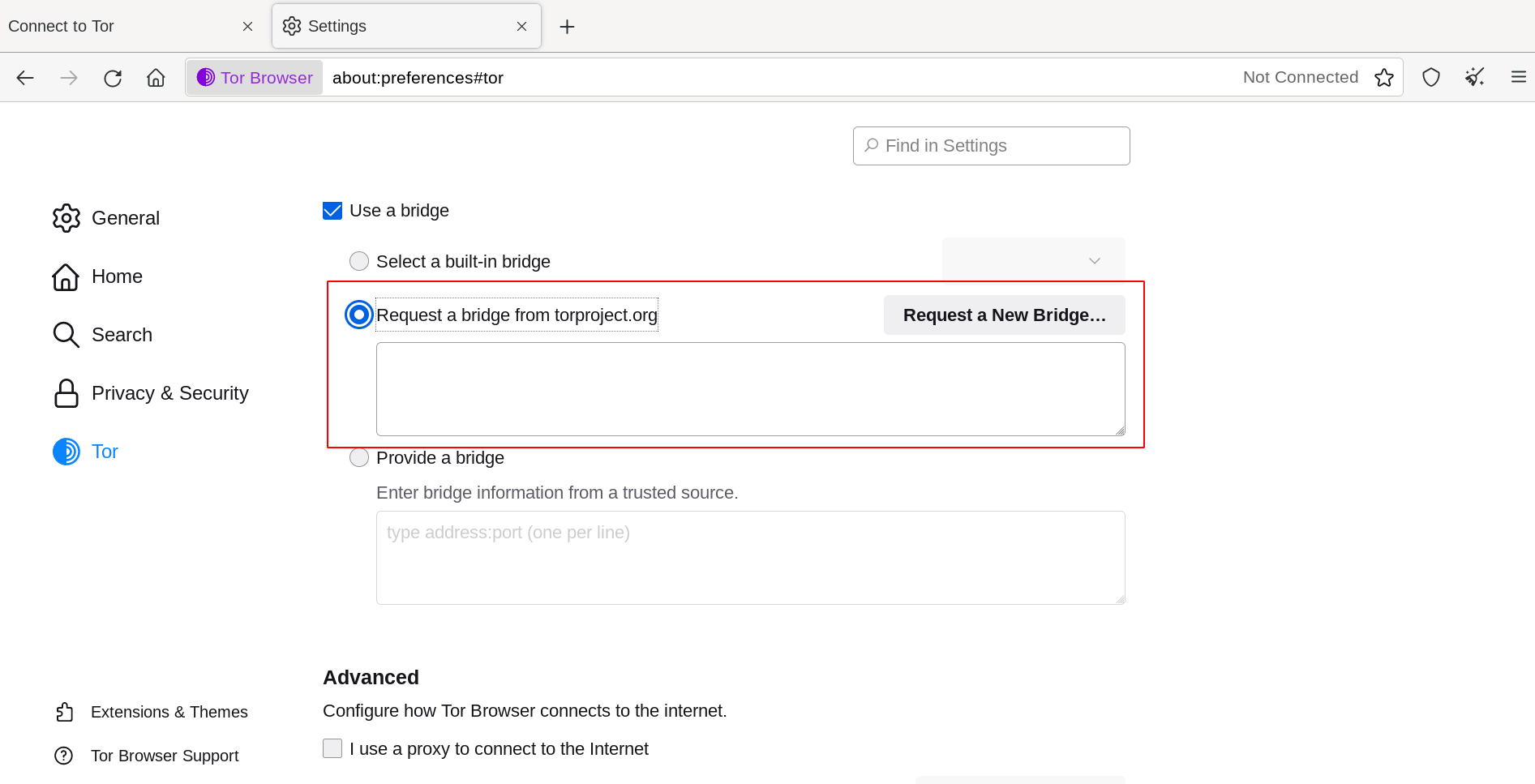
INSERIRE INDIRIZZI BRIDGE
If you're starting Tor Browser for the first time, click "Tor Network Settings" to open the Tor settings window.
Under the "Bridges" section, select the checkbox "Use a bridge", choose "Provide a bridge I know" and enter each bridge address on a separate line.
Clicca "Connetti" per salvare le impostazioni.
Or, if you have Tor Browser running, click on "Preferences" (or "Options" on Windows) in the hamburger menu (≡) and then on "Tor" in the sidebar.
In the "Bridges" section, select the checkbox "Use a bridge", and from the option "Provide a bridge I know", enter each bridge address on a separate line.
Le tue impostazioni verranno automaticamente salvate quando chiudi la scheda.
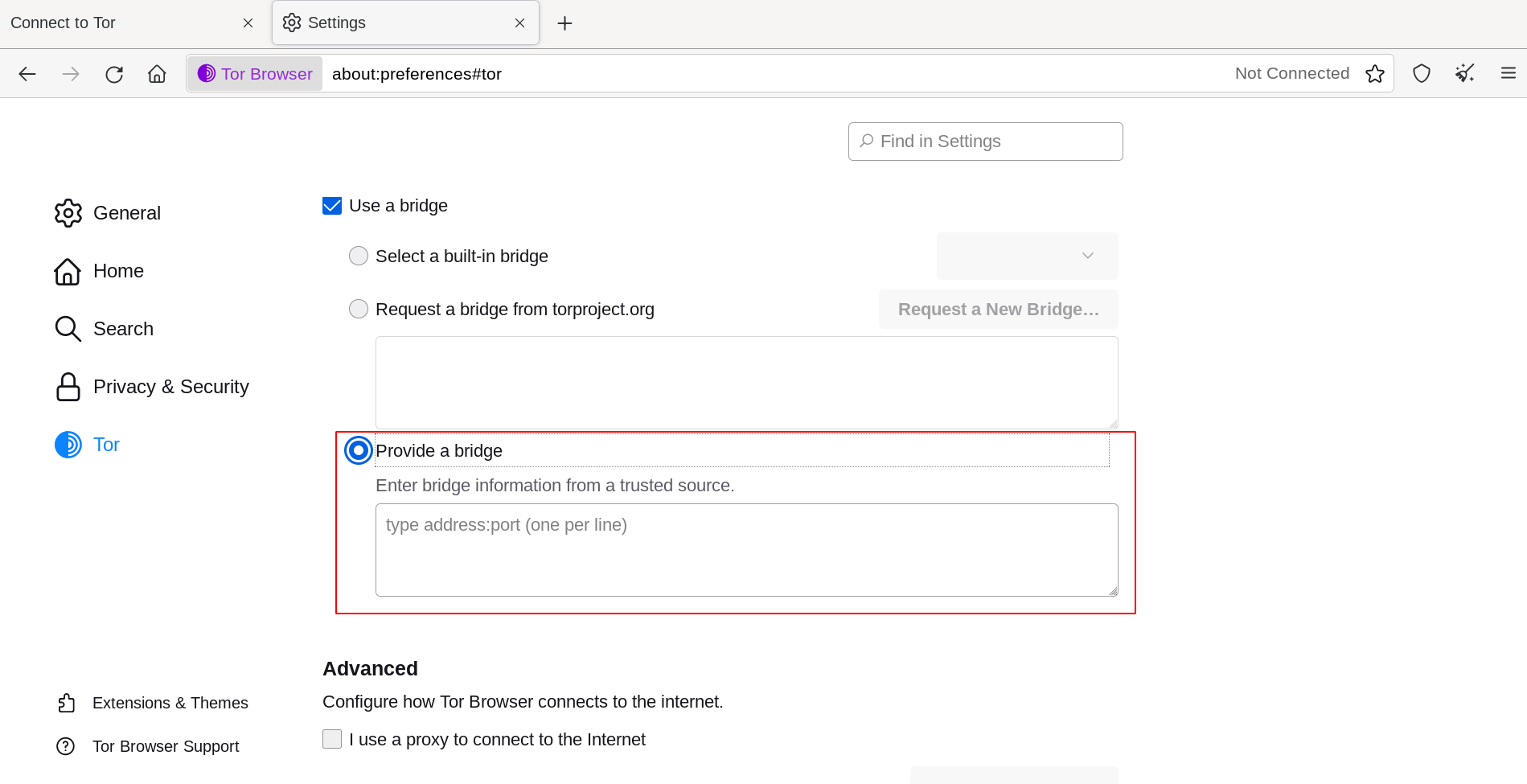
Se la connessione non va a buon fine, il ponte che hai ricevuto potrebbe essere disattivato. Utilizza uno dei metodi qui sopra per ottenere più "ponti" e riprova.

