Most Pluggable Transports, such as obfs4, rely on the use of "bridge" relays.
Tal como as retransmissores Tor comuns, as pontes são executadas por voluntários; ao contrário dos retransmissores comuns, contudo, estes não são listados publicamente, por isso um adversário não os pode identificar facilmente.
Using bridges in combination with pluggable transports helps to conceal the fact that you are using Tor, but may slow down the connection compared to using ordinary Tor relays.
Os outros transportes de ligação, tal como "meek", utilizam outras técnicas contra a censura que não se baseiam em pontes. Não precisa de obter os endereços de ponte para utilizar estes transportes.
OBTENÇÃO DE ENDEREÇOS DE PONTE
Porque os endereços de ponte não são públicos, terá de os solicitar. Tem algumas opções:
UTILIZAR MOAT
If you're starting Tor Browser for the first time, click "Tor Network Settings" to open the Tor settings window.
Under the "Bridges" section, select the checkbox "Use a bridge", then choose "Request a bridge from torproject.org" and click "Request a Bridge..." for BridgeDB to provide a bridge.
Complete the Captcha and click "Submit". Click "Connect" to save your settings.
Or, if you have Tor Browser running, click on "Preferences" (or "Options" on Windows) in the hamburger menu (≡) and then on "Tor" in the sidebar.
In the "Bridges" section, select the checkbox "Use a bridge", and from the option "Request a bridge from torproject.org", click "Request a New Bridge..." for BridgeDB to provide a bridge.
Complete the Captcha and click "Submit". Your setting will automatically be saved once you close the tab.
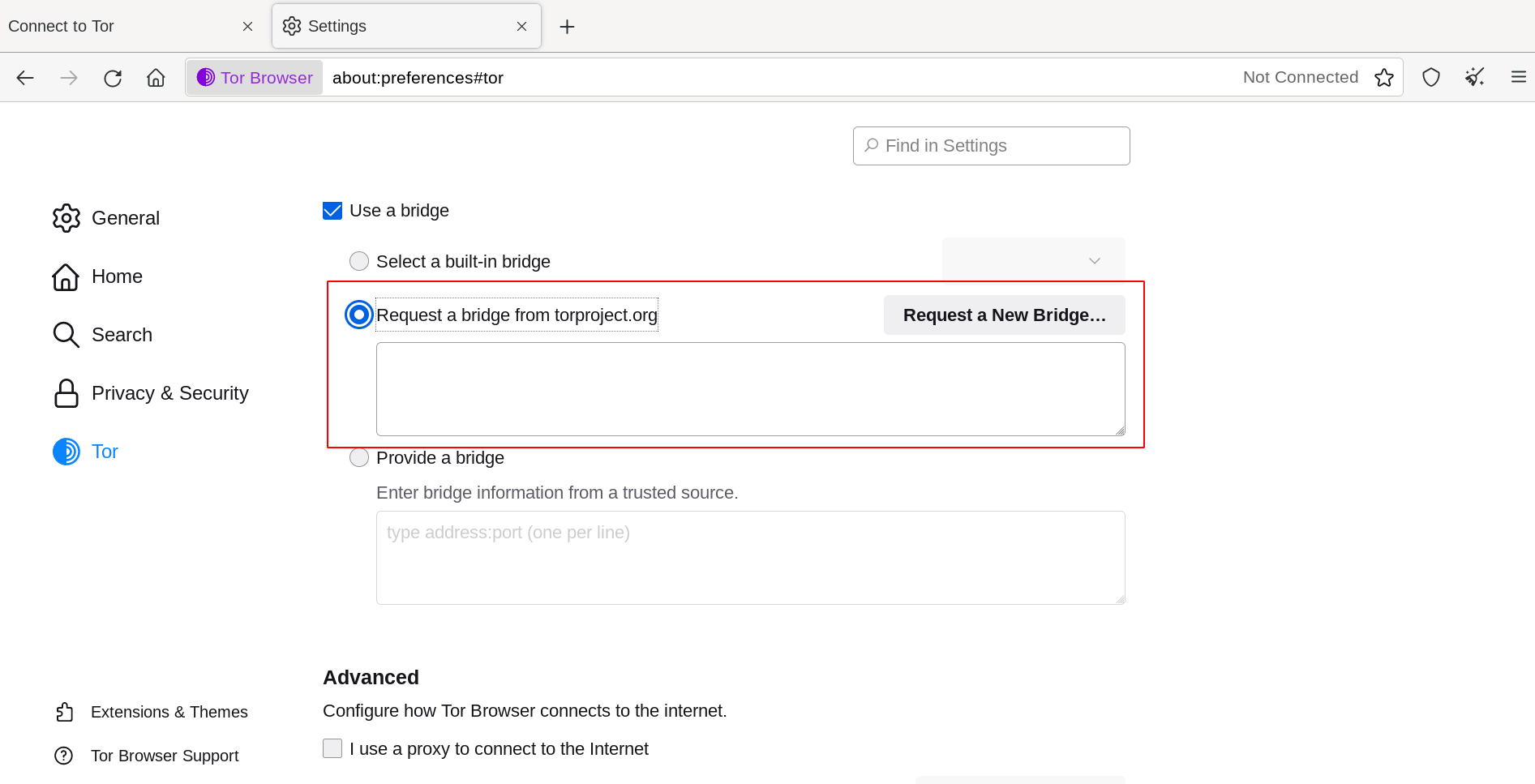
INSERIR ENDEREÇOS DE PONTE
If you're starting Tor Browser for the first time, click "Tor Network Settings" to open the Tor settings window.
Under the "Bridges" section, select the checkbox "Use a bridge", choose "Provide a bridge I know" and enter each bridge address on a separate line.
Clique em "Ligar" para guardar as suas definições.
Or, if you have Tor Browser running, click on "Preferences" (or "Options" on Windows) in the hamburger menu (≡) and then on "Tor" in the sidebar.
In the "Bridges" section, select the checkbox "Use a bridge", and from the option "Provide a bridge I know", enter each bridge address on a separate line.
As suas preferências serão automaticamente gravadas quando fecha a janela.
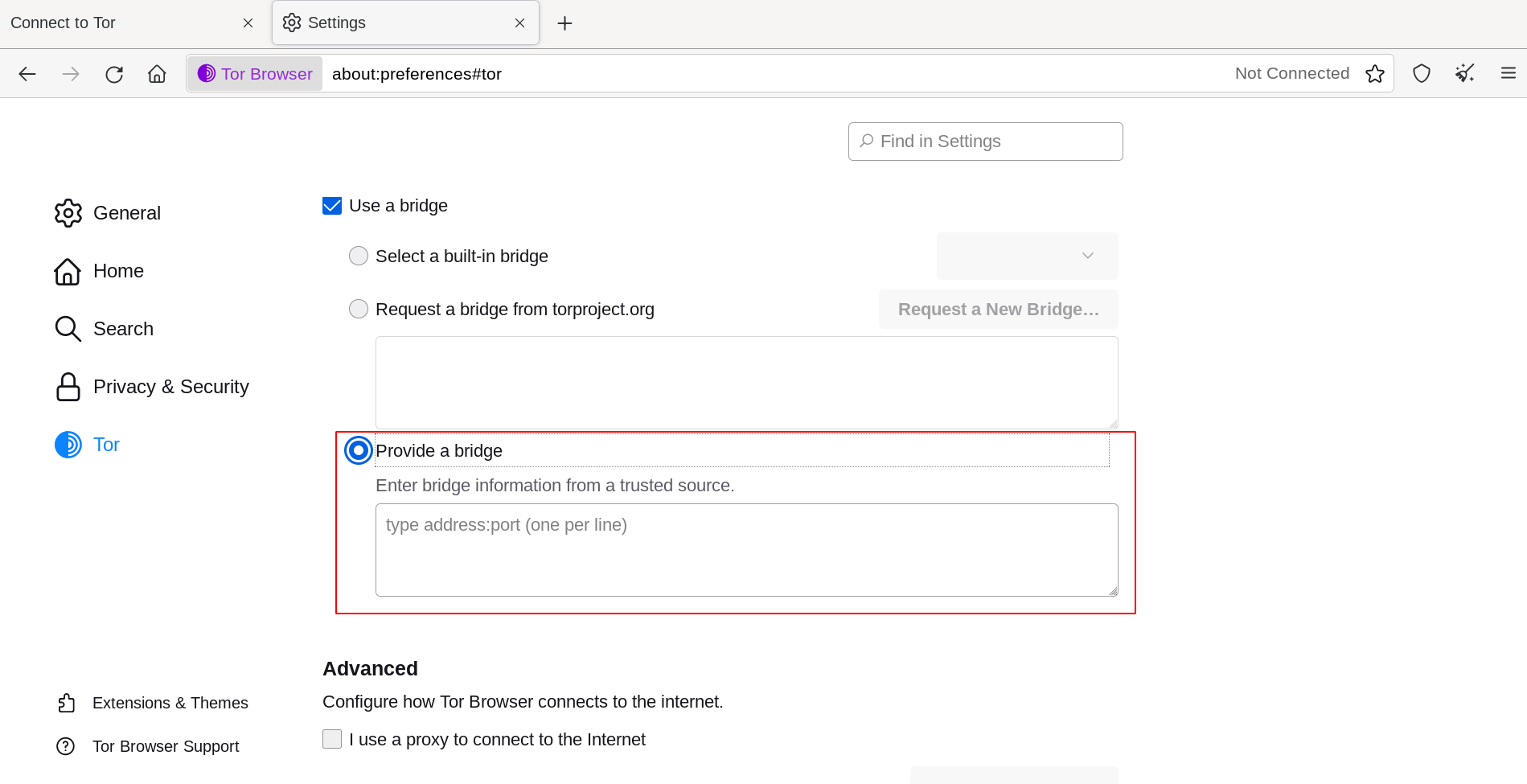
Se a sua ligação falha, as pontes que recebeu podem estar desligadas. Por favor, utilize um dos métodos acima para obter mais endereços de ponte e tente novamente.

