ตัวส่งพรางข้อมูลส่วนใหญ่ เช่น obfs4 พึ่งพาการใช้งานรีเลย์ "สะพาน"
Like ordinary Tor relays, bridges are run by volunteers; unlike ordinary relays, however, they are not listed publicly, so an adversary cannot identify them easily.
Using bridges in combination with pluggable transports helps to conceal the fact that you are using Tor, but may slow down the connection compared to using ordinary Tor relays.
ตัวส่งพรางการส่งข้อมูล ไม่ให้ถูกเซ็นเซอร์ได้ง่ายๆ แบบอื่น เช่น meek ที่ใช้เทคนิคหลีกเลี่ยงการเซ็นเซอร์แบบอื่นที่ไม่ต้องใช้สะพาน คุณไม่จำเป็นต้องมีที่อยู่ของสะพานเพื่อใช้การส่งข้อมูลเหล่านี้
การรับที่อยู่ของสะพาน
เนื่องจากที่อยู่ของสะพานไม่เป็นสาธารณะคุณจะต้องขอด้วยตนเอง คุณมีสองทางเลือก
USING MOAT
If you're starting Tor Browser for the first time, click "Tor Network Settings" to open the Tor settings window.
Under the "Bridges" section, select the checkbox "Use a bridge", then choose "Request a bridge from torproject.org" and click "Request a Bridge..." for BridgeDB to provide a bridge.
Complete the Captcha and click "Submit". Click "Connect" to save your settings.
Or, if you have Tor Browser running, click on "Preferences" (or "Options" on Windows) in the hamburger menu (≡) and then on "Tor" in the sidebar.
In the "Bridges" section, select the checkbox "Use a bridge", and from the option "Request a bridge from torproject.org", click "Request a New Bridge..." for BridgeDB to provide a bridge.
Complete the Captcha and click "Submit". Your setting will automatically be saved once you close the tab.
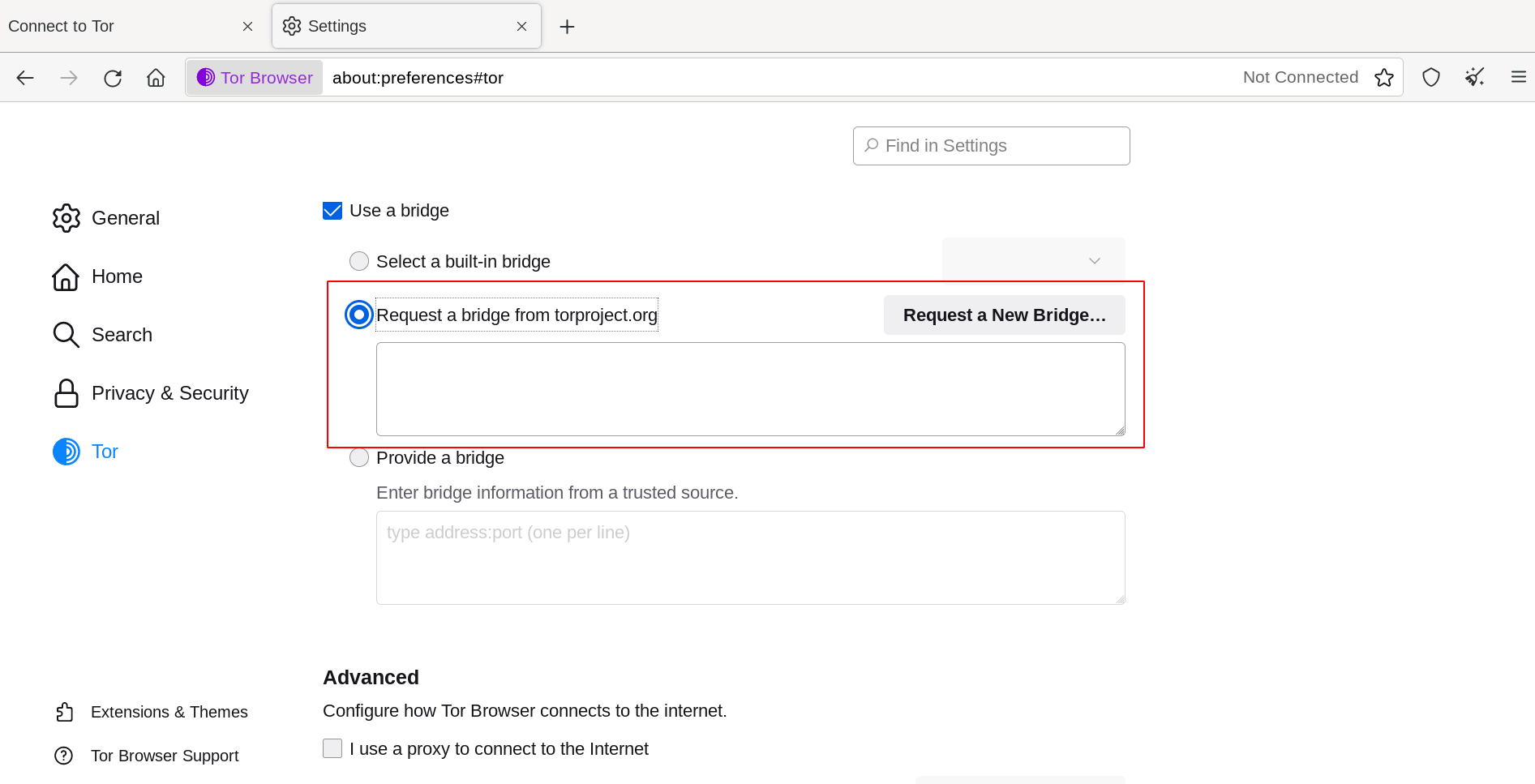
การป้อนที่อยู่ของสะพาน
If you're starting Tor Browser for the first time, click "Tor Network Settings" to open the Tor settings window.
Under the "Bridges" section, select the checkbox "Use a bridge", choose "Provide a bridge I know" and enter each bridge address on a separate line.
คลิก "Connect" เพื่อบันทึกการตั้งค่าของคุณ
Or, if you have Tor Browser running, click on "Preferences" (or "Options" on Windows) in the hamburger menu (≡) and then on "Tor" in the sidebar.
In the "Bridges" section, select the checkbox "Use a bridge", and from the option "Provide a bridge I know", enter each bridge address on a separate line.
Your settings will automatically be saved once you close the tab.
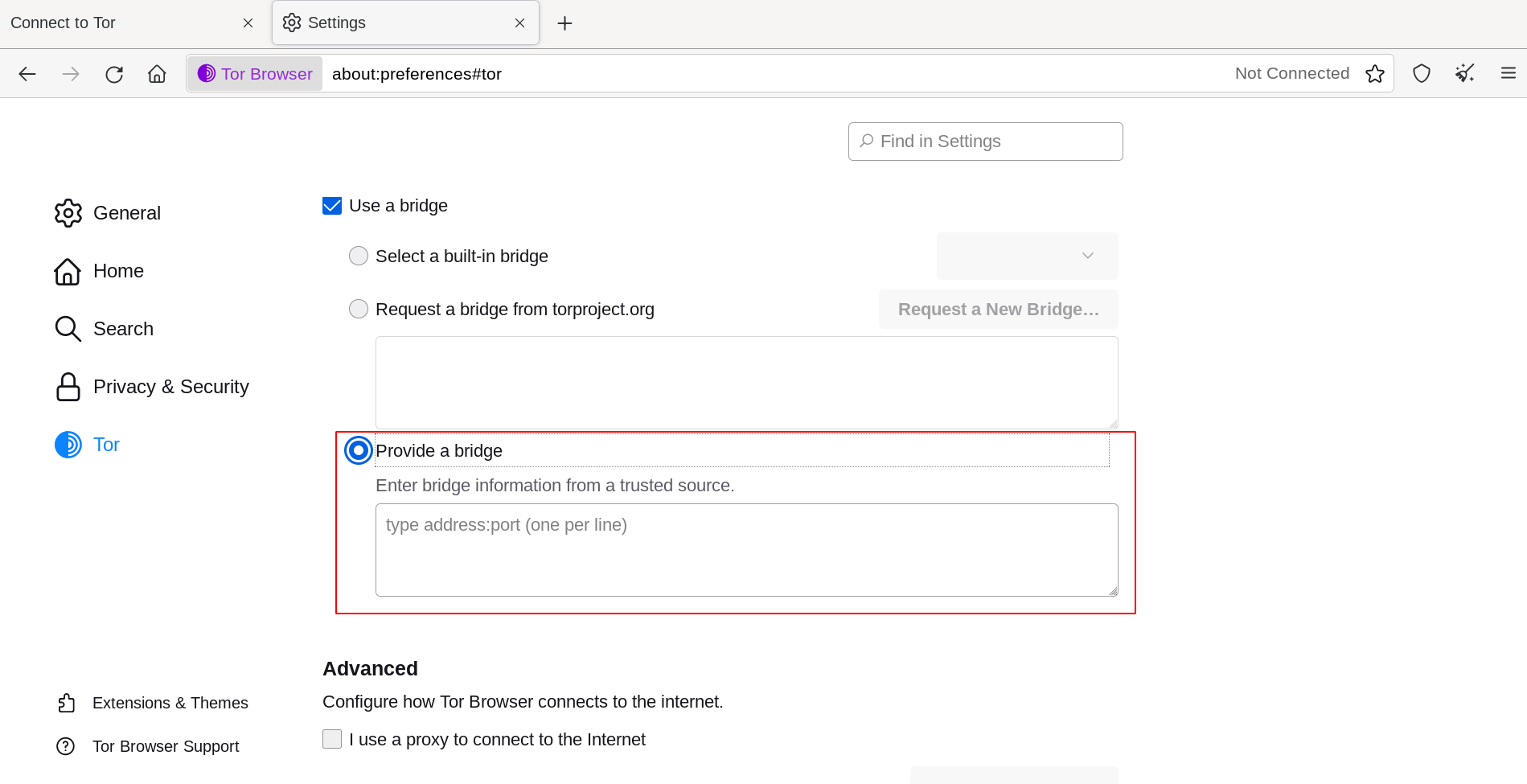
หากการเชื่อมต่อล้มเหลว สะพานที่คุณได้รับอาจไม่ทำงาน โปรดใช้วิธีใดวิธีหนึ่งข้างต้นเพื่อรับที่อยู่สะพานมากขึ้นแล้วลองอีกครั้ง

