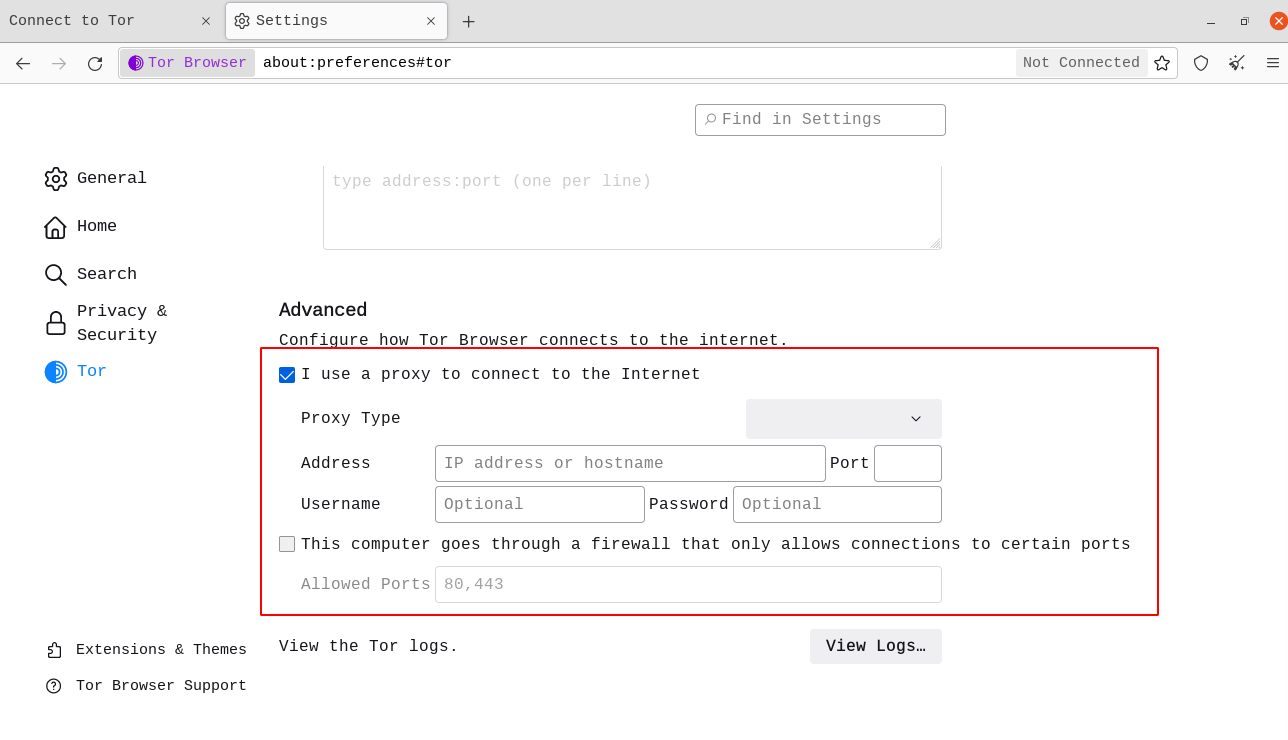When you run Tor Browser for the first time, you will see the Connect to Tor window.
This offers you the option to either connect directly to the Tor network, or to configure Tor Browser for your connection.
There's a checkbox which asks whether you always want to get automatically connected to the Tor network, if this is the case, check the box.
TENGJAST
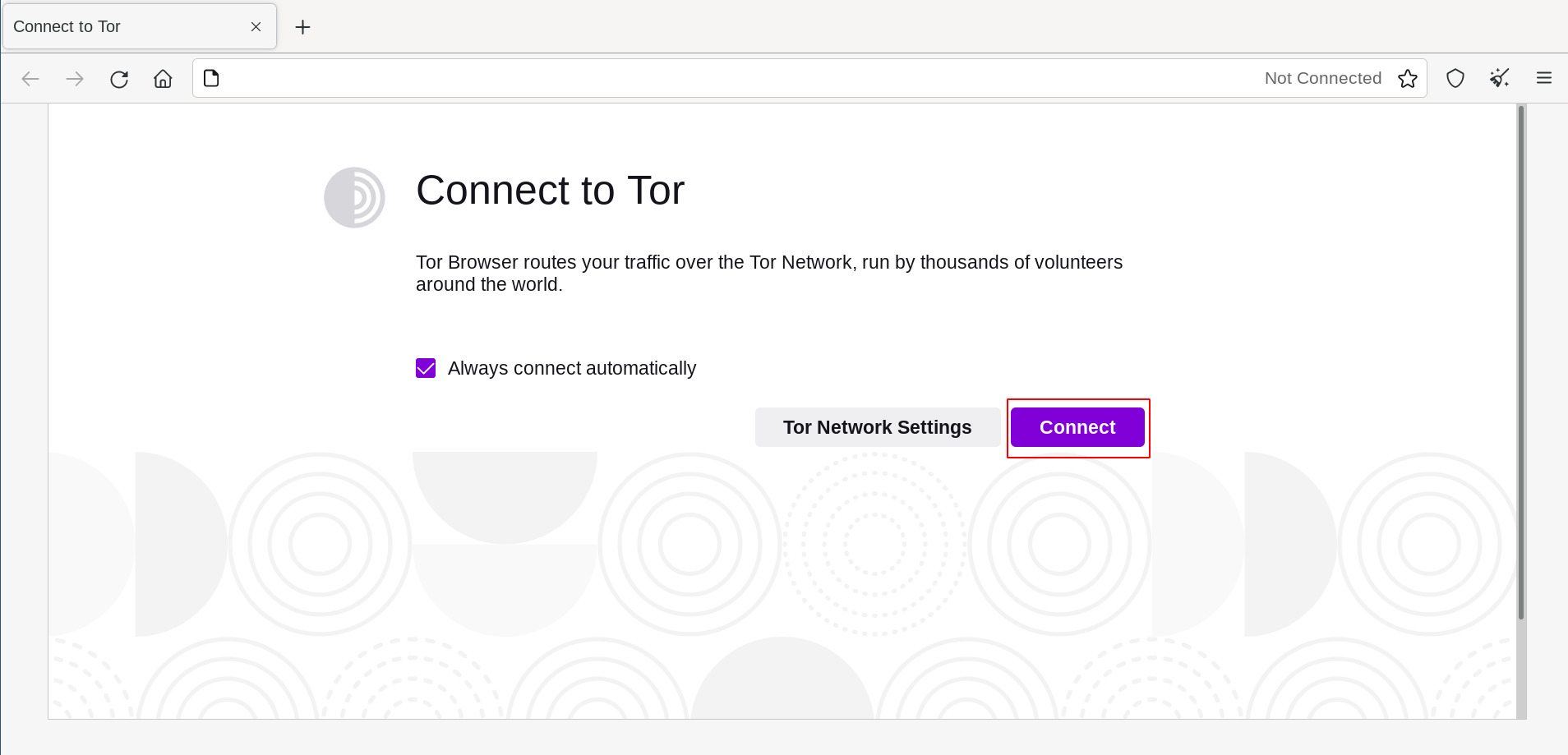
Í flestum tilfellum er nóg að velja "Tengjast" til að tengjast Tor-netinu án frekari uppsetningar.
Once clicked, a status bar will appear, showing Tor's connection progress.
Ef þú ert á tiltölulega hraðvirku neti, en framvindan virðist stöðvast á einhverjum tilteknum tímapunkti, skaltu skoða síðuna um Vandamálalausnir til að finna aðstoð við að leysa þetta.
Or, if you know that your connection is censored or uses a proxy, you should click on "Tor Network Settings".
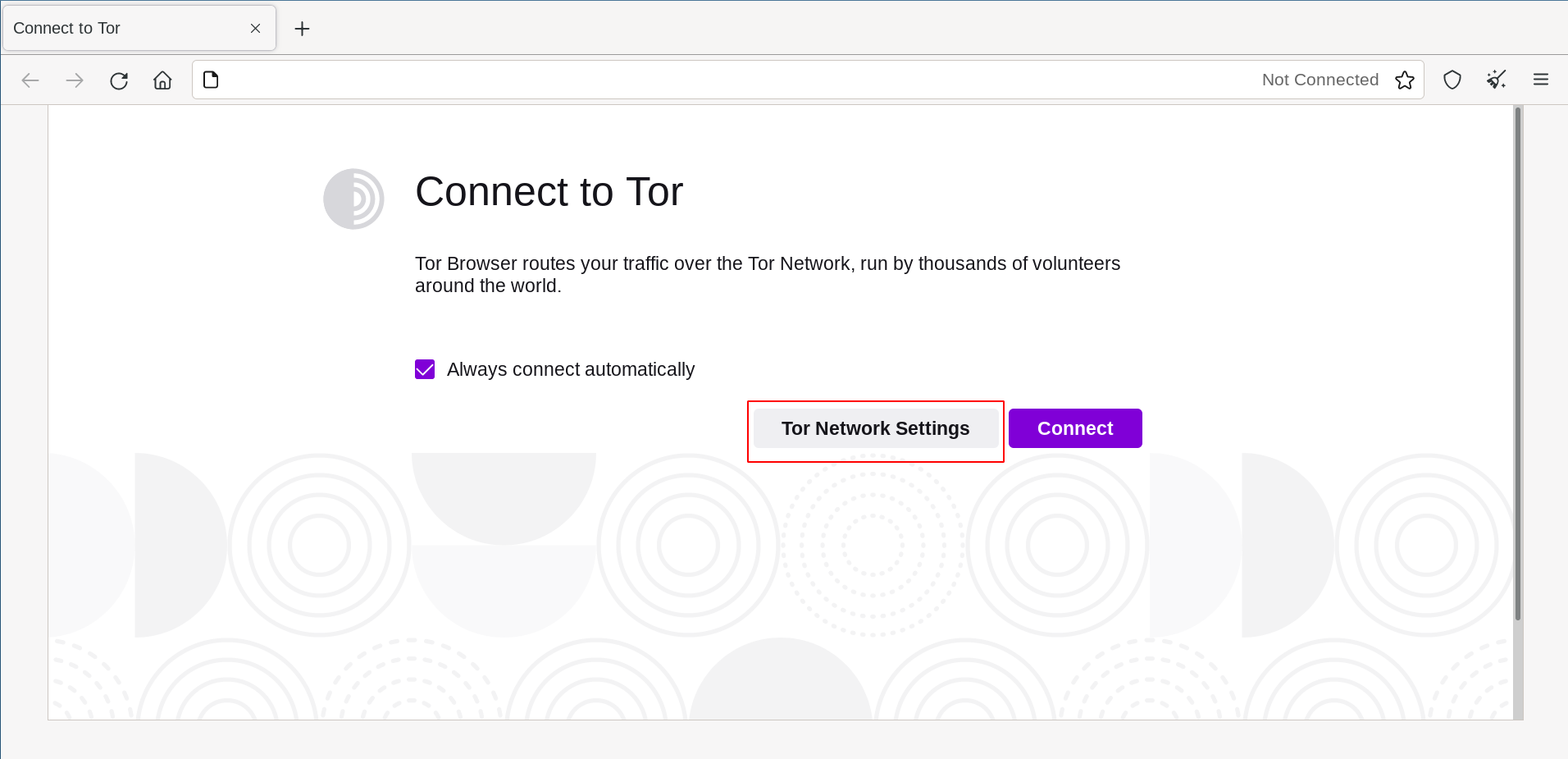
AÐ STILLA
Tor-vafrinn tekur þig í gegnum nokkur skref fyrir stillingar á uppsetningu.
The first checkbox is Quickstart. If selected, every time you open Tor Browser, it will try to connect with your previous network settings.
The second checkbox asks if you want to use a bridge. If you know your connection is censored, or you have tried and failed to connect to the Tor network and no other solutions have worked, select "Use a bridge".
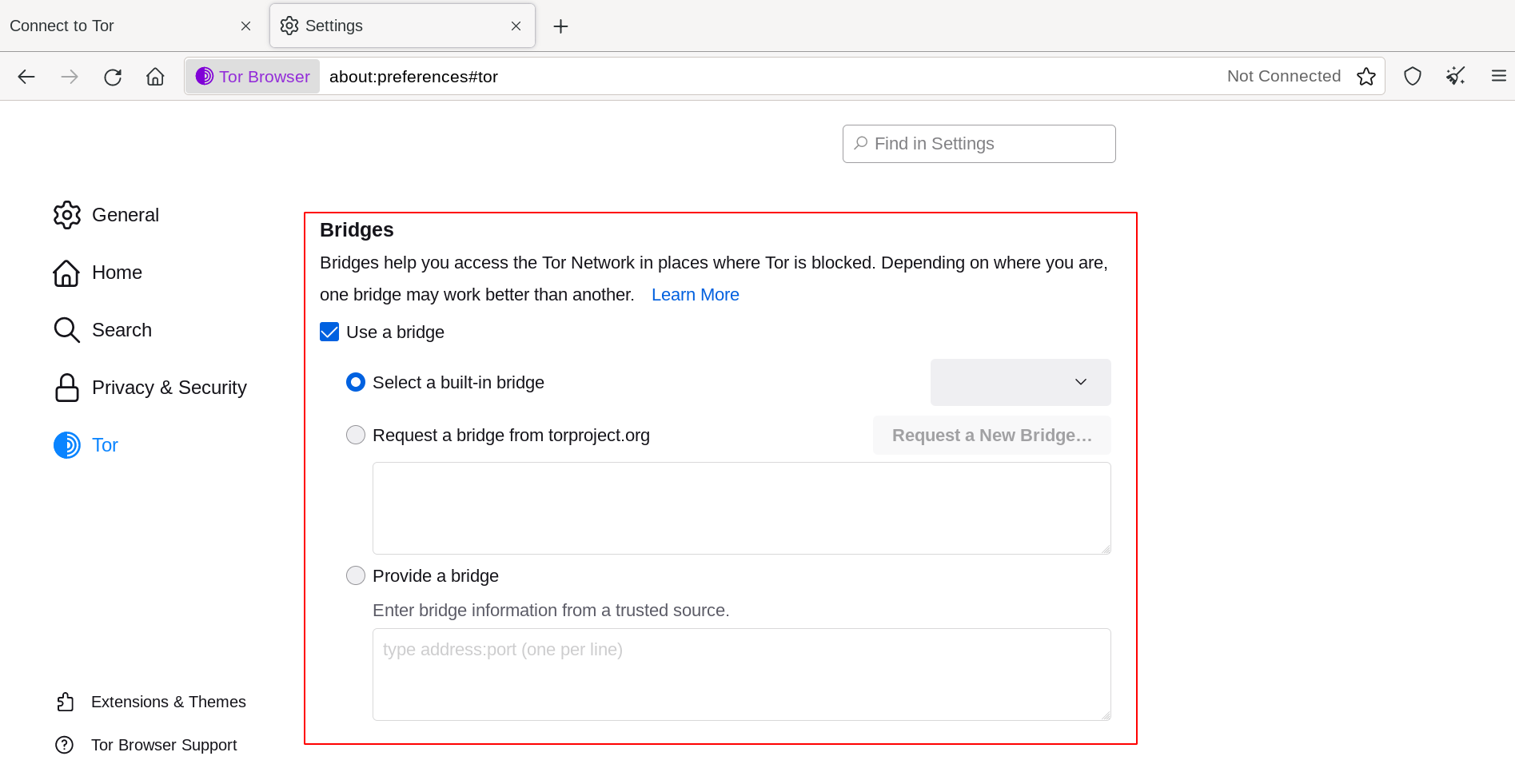
This will display the Circumvention section to configure a pluggable transport or to connect using Bridges.
OTHER OPTIONS
The third checkbox asks if your connection uses a proxy. In most cases, this is not necessary. You will usually know if you need to select this checkbox because the same settings will be used for other browsers on your system.
Ef slíkt er mögulegt, ráðfærðu þig við kerfisstjórann þinn.
If your connection does not use a proxy, click "Connect".