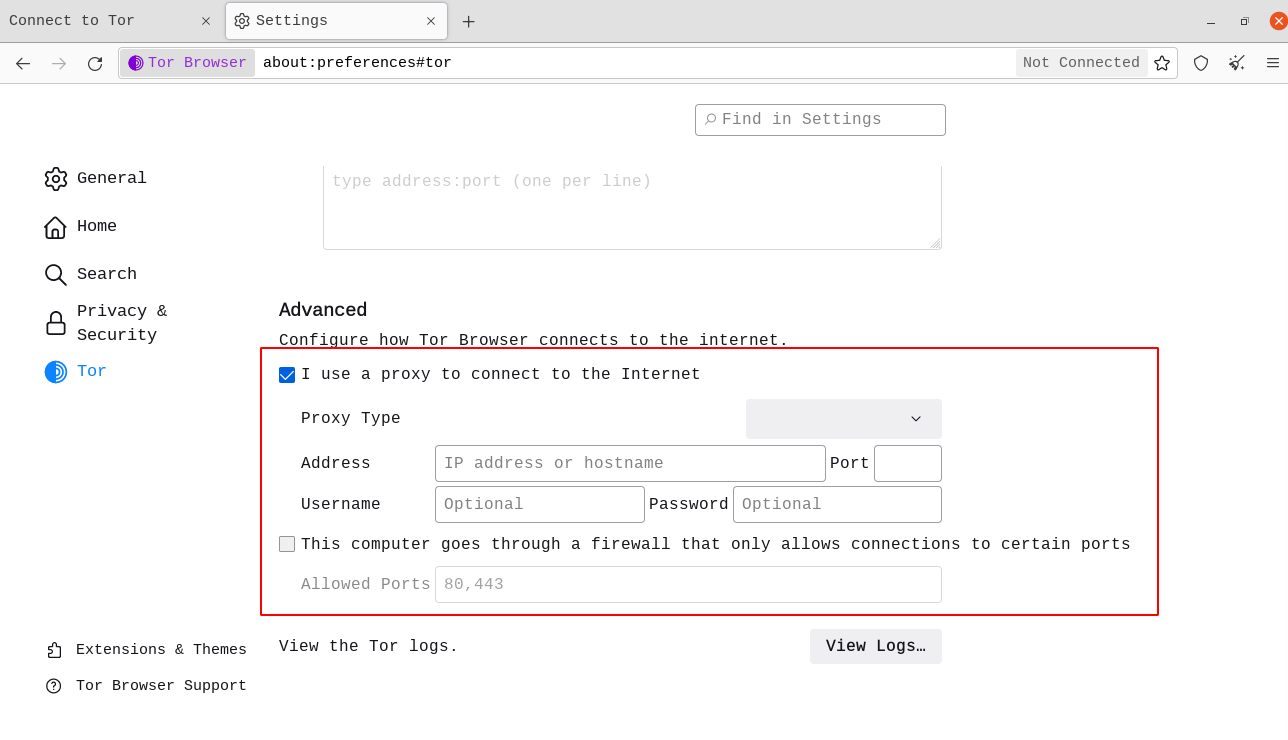When you run Tor Browser for the first time, you will see the Connect to Tor window.
这向您提供直接连接至 Tor 网络,或为您的连接配置 Tor 浏览器的选项。
There's a checkbox which asks whether you always want to get automatically connected to the Tor network, if this is the case, check the box.
连接
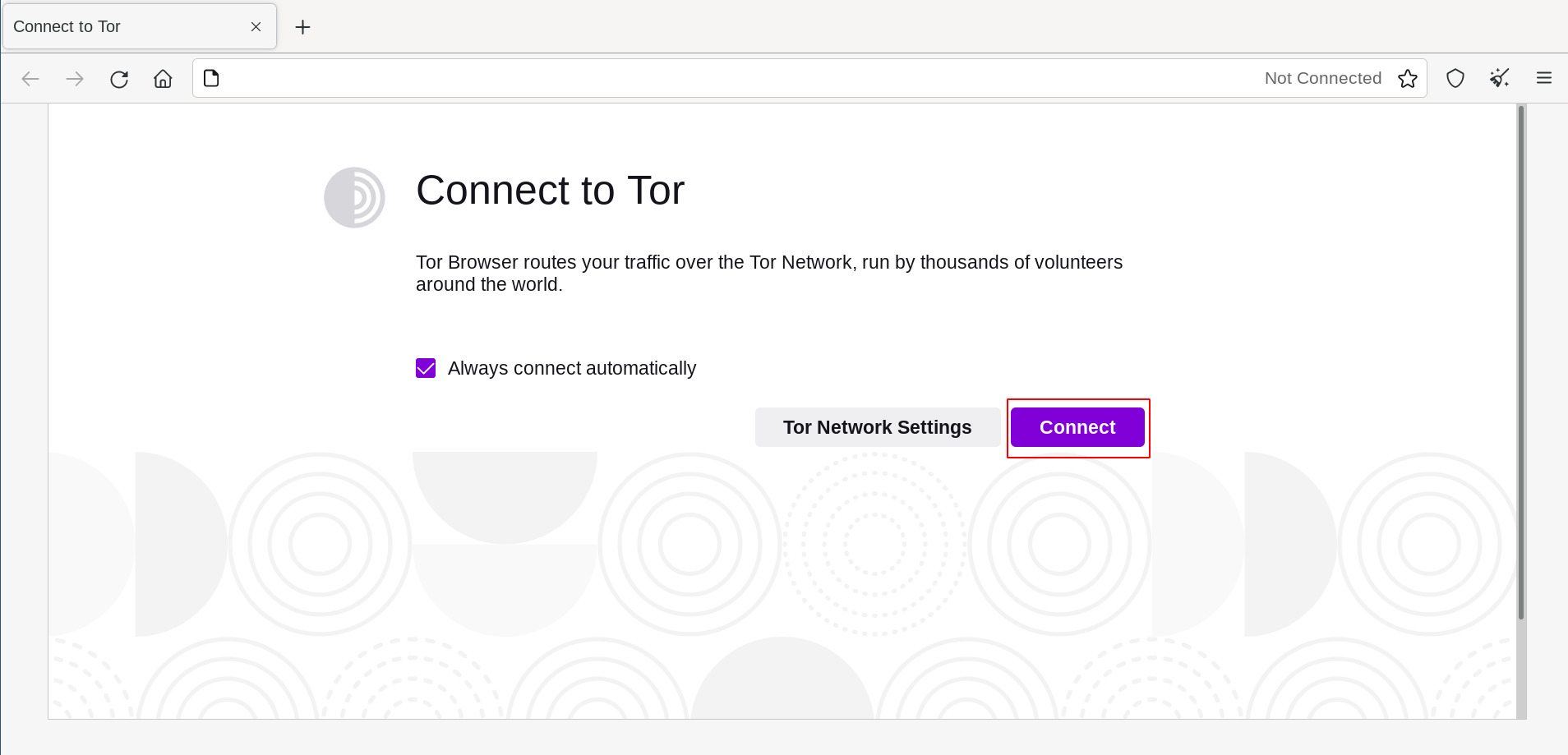
在大多数情况下,选择“连接”将允许您无需其他配置直接连接至 Tor 网络。
一当点击,一个状态栏会显示,展示 Tor 的连接状态。
如果您的网络连接较快,但该进度条却在某一时刻卡住了,请参阅 故障排除 页面来寻求解决方法。
Or, if you know that your connection is censored or uses a proxy, you should click on "Tor Network Settings".
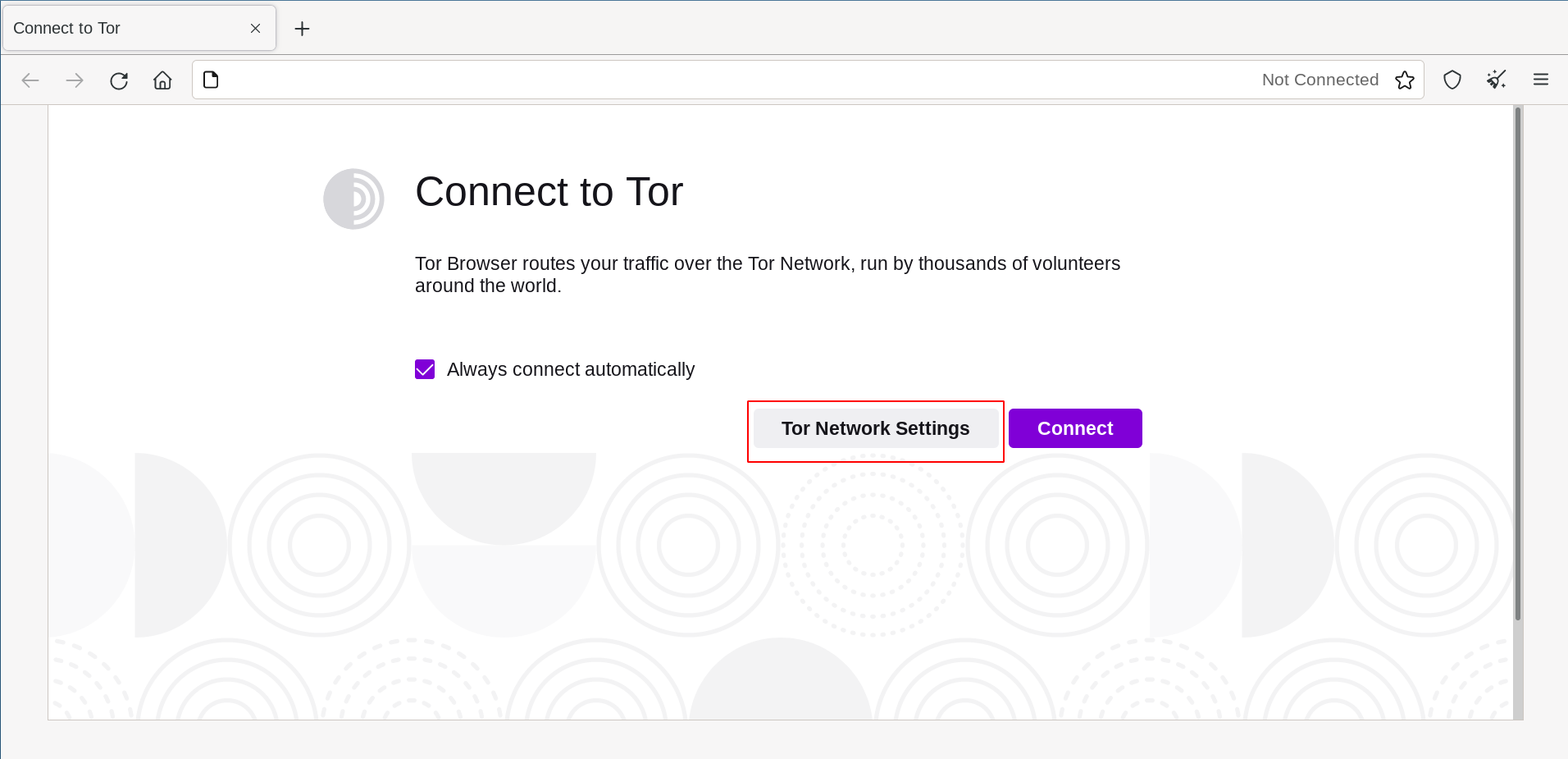
配置
Tor 浏览器会引导你进行一系列的配置。
The first checkbox is Quickstart. If selected, every time you open Tor Browser, it will try to connect with your previous network settings.
The second checkbox asks if you want to use a bridge. If you know your connection is censored, or you have tried and failed to connect to the Tor network and no other solutions have worked, select "Use a bridge".
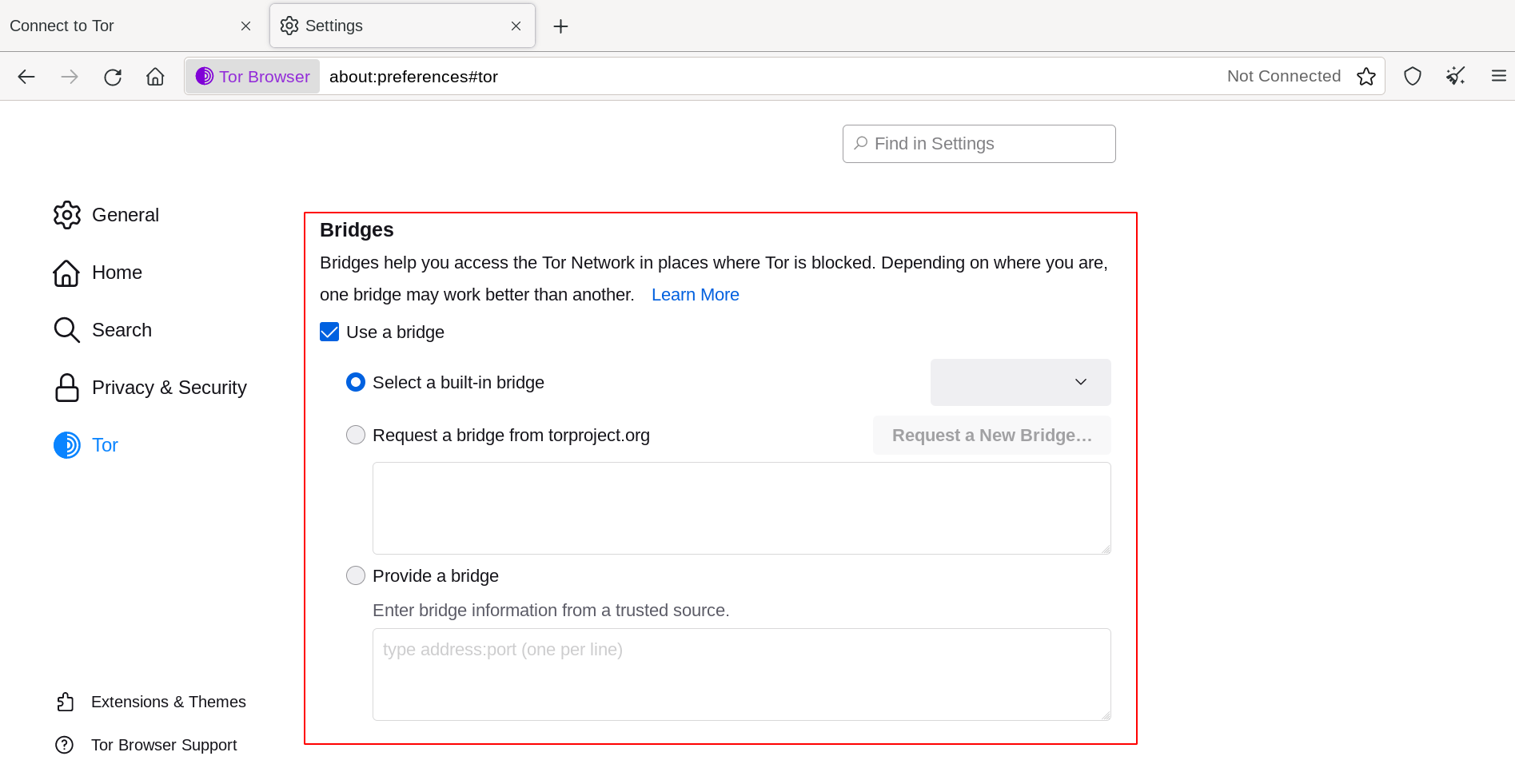
This will display the Circumvention section to configure a pluggable transport or to connect using Bridges.
OTHER OPTIONS
The third checkbox asks if your connection uses a proxy. In most cases, this is not necessary. You will usually know if you need to select this checkbox because the same settings will be used for other browsers on your system.
如果可能,请询问您的网络管理员以寻求帮助。
如果你不使用代理连接,点击“连接”。