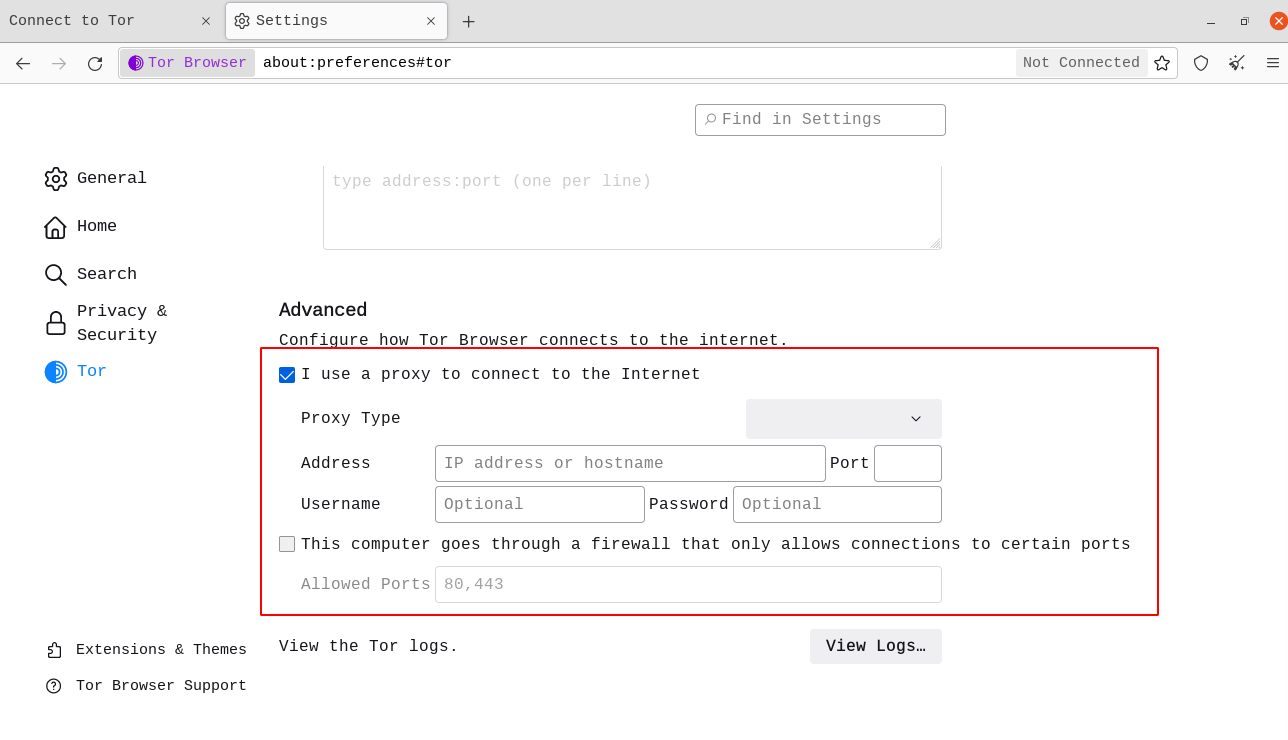When you run Tor Browser for the first time, you will see the Connect to Tor window.
Aceasta vă oferă opțiunea de a vă conecta direct la rețeaua Tor sau de a configura Tor Browser pentru conexiunea dvs.
There's a checkbox which asks whether you always want to get automatically connected to the Tor network, if this is the case, check the box.
CONECTARE
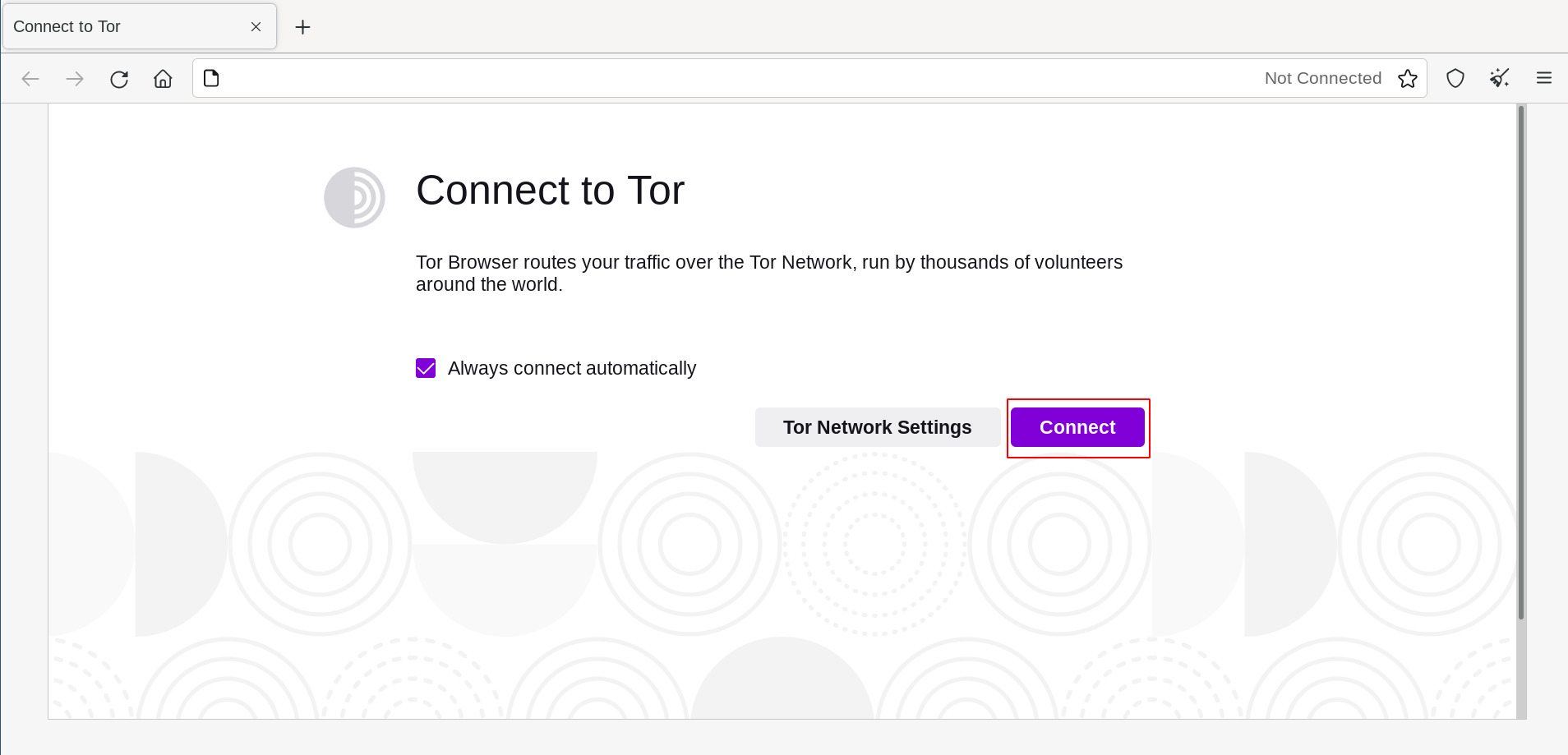
În cele mai multe cazuri, alegerea „Conectare” vă va permite să vă conectați la rețeaua Tor fără alte configurații.
După ce ați făcut clic, va apărea o bară de stare, care arată progresul conexiunii Tor.
Dacă aveți o conexiune relativ rapidă, dar această bară pare să se blocheze într-un anumit moment, consultați pagina Depanare pentru a ajuta la rezolvarea problemei.
Or, if you know that your connection is censored or uses a proxy, you should click on "Tor Network Settings".
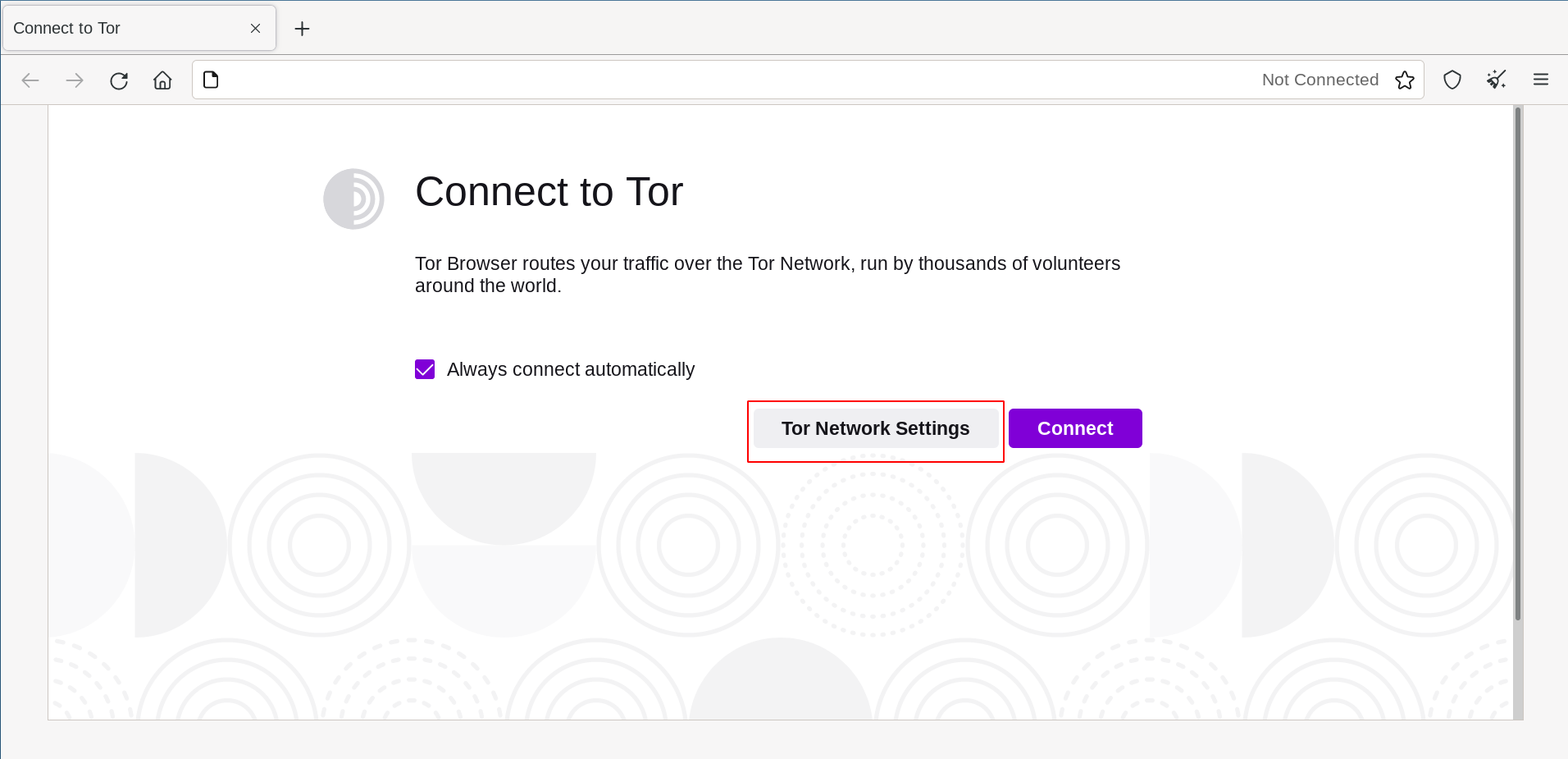
CONFIGURARE
Tor Browser vă va duce printr-o serie de opțiuni de configurare.
The first checkbox is Quickstart. If selected, every time you open Tor Browser, it will try to connect with your previous network settings.
The second checkbox asks if you want to use a bridge. If you know your connection is censored, or you have tried and failed to connect to the Tor network and no other solutions have worked, select "Use a bridge".
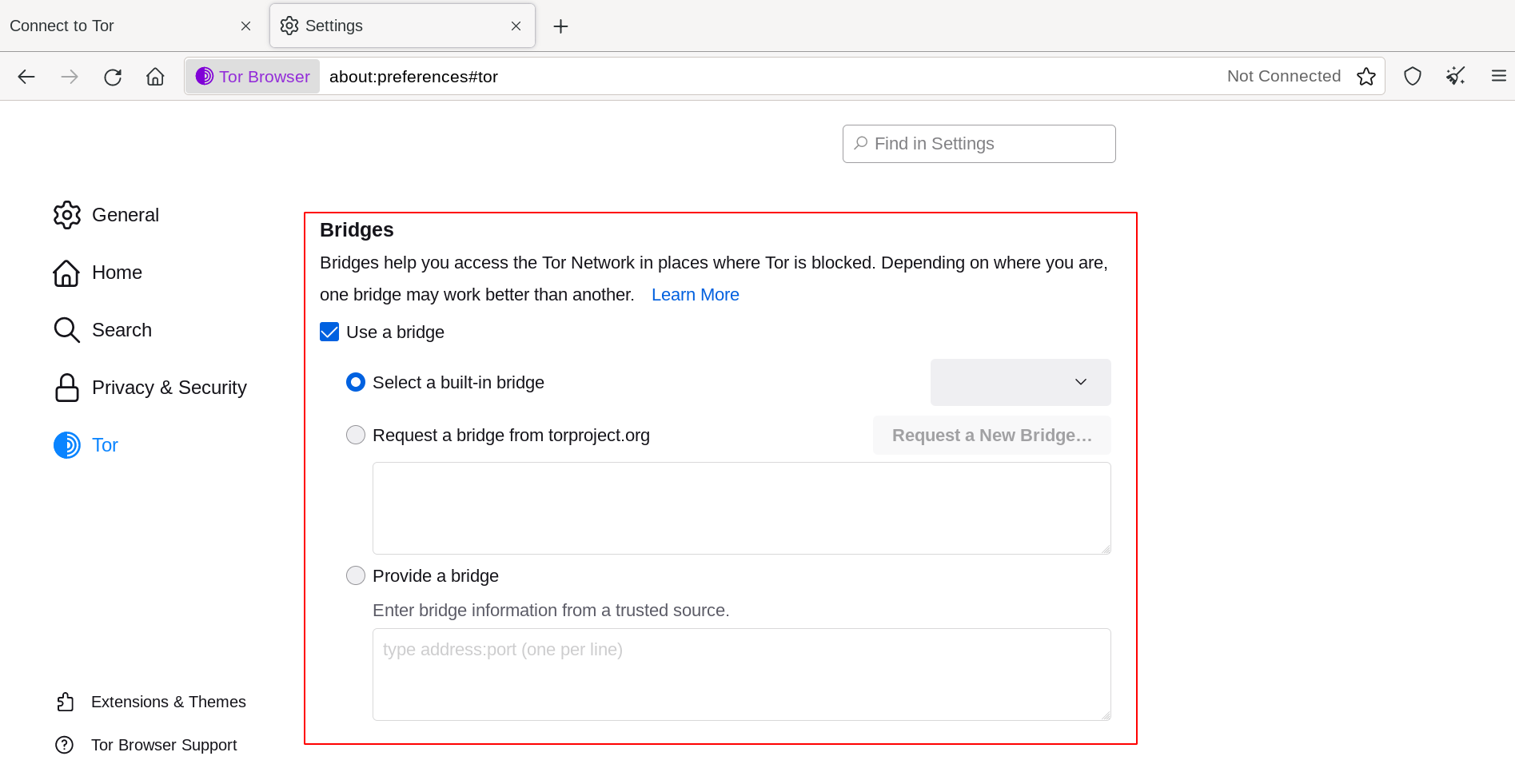
This will display the Circumvention section to configure a pluggable transport or to connect using Bridges.
ALTE OPȚIUNI
The third checkbox asks if your connection uses a proxy. In most cases, this is not necessary. You will usually know if you need to select this checkbox because the same settings will be used for other browsers on your system.
Dacă este posibil, cereți sfatul administratorului de rețea.
Dacă conexiunea dvs. nu utilizează un proxy, faceți clic pe „Connect”.