For Windows
Farðu á niðurhalssíðu Tor-vafrans.
Download the Windows .exe file.
(Ráðlagt) Sannreyndu undirritun skrárinnar.
Þegar búið er að sækja skrána, skaltu tvísmella á .exe skrána. Farðu eftir ferlinu í leiðarvísisforritinu.
For macOS
Farðu á niðurhalssíðu Tor-vafrans.
Download the macOS .dmg file.
(Ráðlagt) Sannreyndu undirritun skrárinnar.
Þegar búið er að sækja skrána, skaltu tvísmella á .dmg skrána. Farðu eftir ferlinu í leiðarvísisforritinu.
For GNU/Linux
Farðu á niðurhalssíðu Tor-vafrans.
Download the GNU/Linux .tar.xz file.
(Ráðlagt) Sannreyndu undirritun skrárinnar.
Now follow either the graphical or the command-line method:
Graphical method
When the download is complete, extract the archive using an archive manager.
You'll need to tell your GNU/Linux that you want the ability to execute shell scripts.
Farðu í skráastjóra yfir í þessa nýgerðu möppu með Tor-vafranum.
Hægrismelltu á start-tor-browser.desktop, opnaðu Eiginleikar/Kjörstillingar (Properties/Preferences) og breyttu heimildum til að leyfa keyrslu skrárinnar sem forrits.
Tvísmelltu á táknmyndina til að keyra Tor-vafrann í fyrsta skipti.
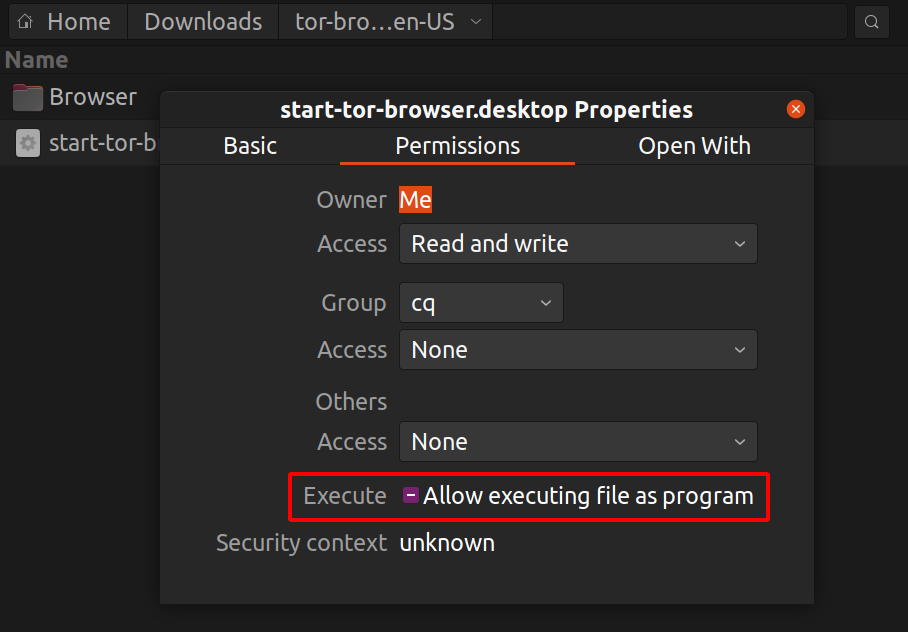
Note: On Ubuntu and some other distros if you try to launch start-tor-browser.desktop a text file might open up.
To change this behavior and launch Tor Browser instead, follow this:
- Launch "Files" (GNOME Files/Nautilus)
- Click on Preferences.
- Navigate to the 'Behavior' Tab.
- Select "Run them" or "Ask what to do" under "Executable Text Files".
- If you choose the latter click on "Run" after launching the
start-tor-browser.desktop file.
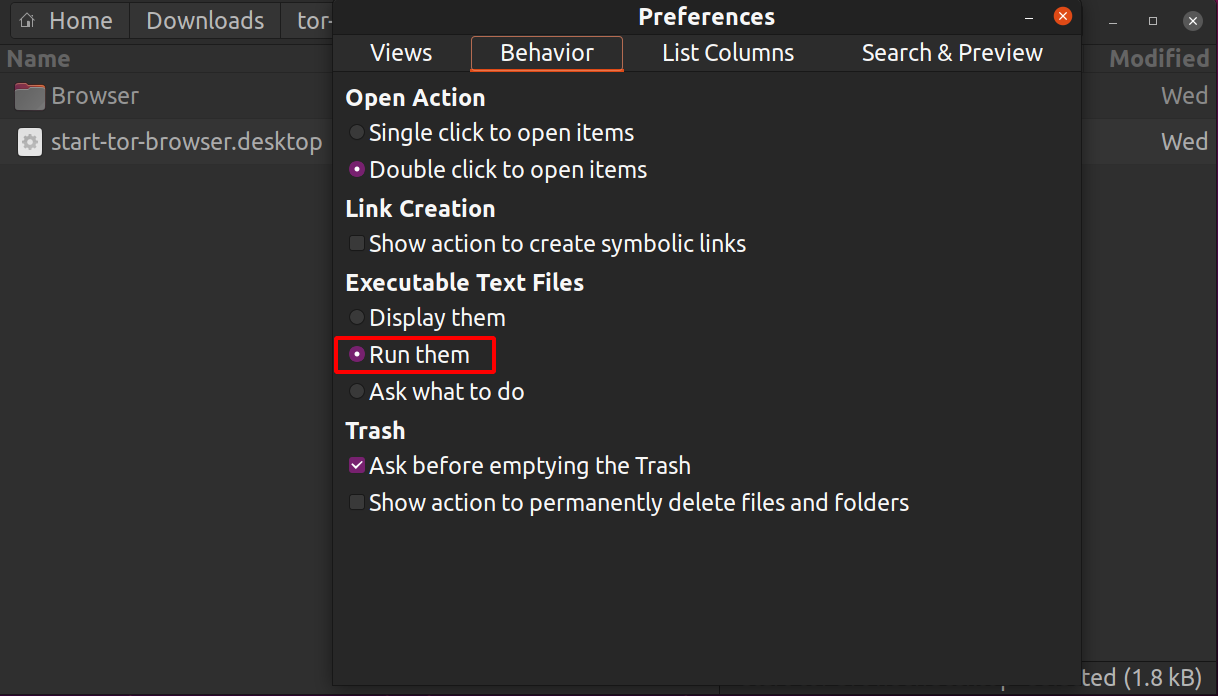
Command-line method
When the download is complete, extract the archive with the command tar -xf [TB archive].
From inside the Tor Browser directory, you can launch Tor Browser by running:
./start-tor-browser.desktop
Note: If this command fails to run, you probably need to make the file executable. From within this directory run: chmod +x start-tor-browser.desktop
Some additional flags that can be used with start-tor-browser.desktop from the command-line:
| Flag |
Description |
--register-app |
To register Tor Browser as a desktop application. |
--verbose |
To display Tor and Firefox output in the terminal. |
--log [file] |
To record Tor and Firefox output in file (default: tor-browser.log). |
--detach |
To detach from terminal and run Tor Browser in the background. |
--unregister-app |
To unregister Tor Browser as a desktop application. |
See here on how to update Tor Browser.

