Tor Browser para Android
O Tor Browser para Android é o único navegador oficial suportado e desenvolvido pelo Tor Project.
É como o Tor Browser para desktop, mas no seu aparelho Android.
Algumas das funcionalidades mais importantes do Tor Browser para Android incluem: reduzir o monitoramento entre websites, defender contra vigilância, resistir "browser fingerprinting" e evadir censura.
DESCARREGAR E INSTALAÇÃO
Existe o Tor Browser for Android e o Tor Browser for Android (alpha).
Utilizadores não técnicos devem usar o Tor Browser for Android, visto que é estável e com menor probabilidade de ter erros.
Tor Browser for Android is available on Play Store, F-Droid and the Tor Project website.
É bastante arriscado descarregar o Tor Browser de fora destas três plataformas.
Google Play
Pode instalar o Tor Browser for Android através da Google Play Store.
F-Droid
O Guardian Project fornece o Tor Browser for Android no seu repositório do F-Droid.
Se preferir instalar a app através do F-Droid, por favor siga estes passos:
Install the F-Droid app on your Android device from the F-Droid website.
Depois de instalar o F-Droid, abra a app.
No canto inferior direito, clique em "Definições".
Na secção "As Minhas Aplicações", abra Repositórios.
Ative o "Guardian Project Official Releases".
Agora o F-Droid vai descarregar a lista de aplicações do repositório do Guardian Project (Nota: pode demorar alguns minutos).
Clique no botão para retroceder no canto superior esquerdo
Clique em "Últimas" no canto inferior esquerdo.
Abra o ecrã de pesquisa clicando na lupa no canto inferior direito.
Procure por "Tor Browser for Android".
Abra o resultado que seja feito pelo "The Tor Project" e instale.
O website do Tor Project
Também pode obter o Tor Browser para Android descarregando e instalando a apk através do website do Tor Project.
COMEÇAR O TOR BROWSER FOR ANDROID PELA PRIMEIRA VEZ
When you run Tor Browser for the first time, you will see the option to connect directly to the Tor network, or to configure Tor Browser for your connection with the settings icon.
Connect
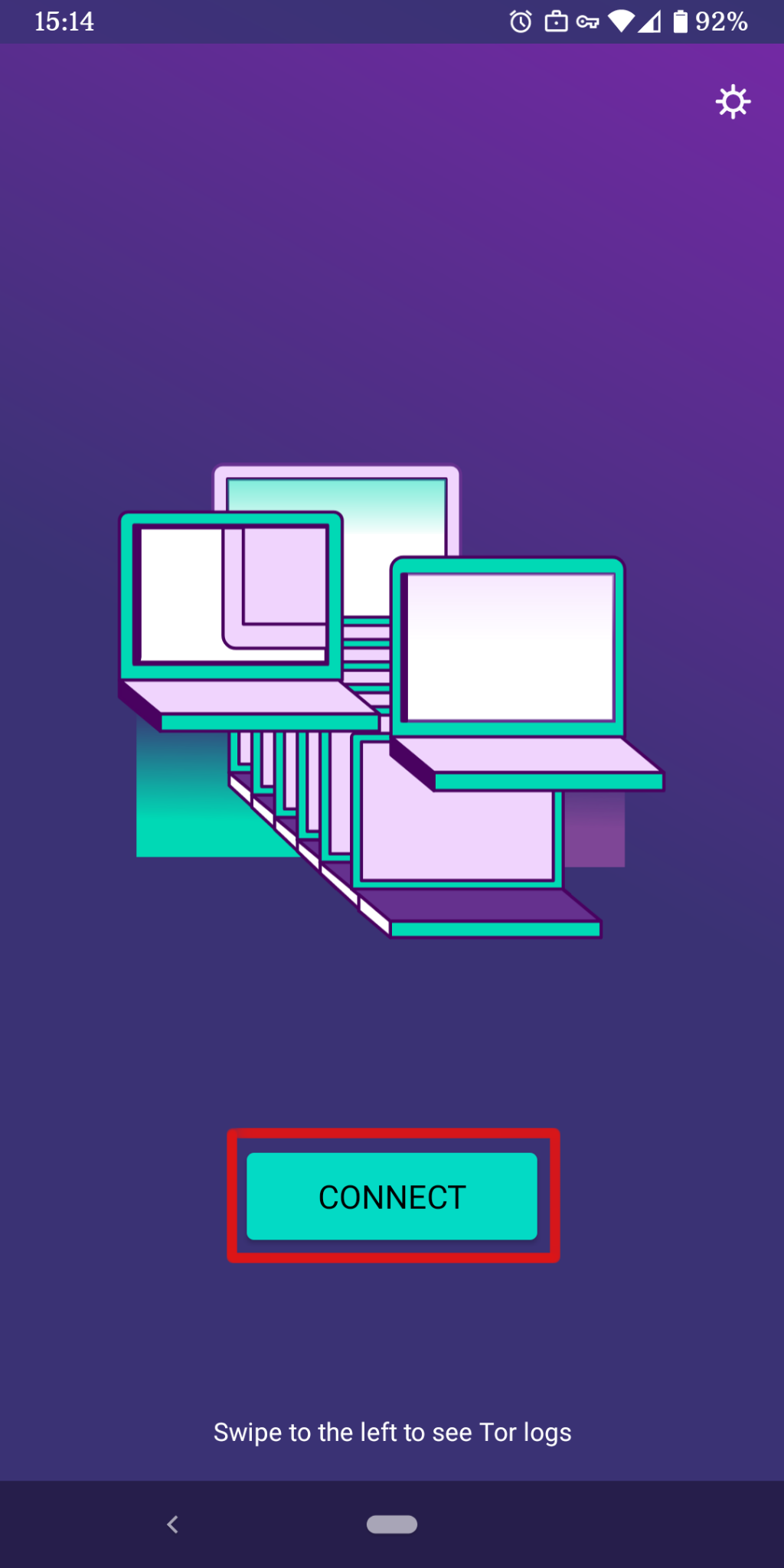
Na maioria dos casos, escolher "Ligar" irá permitir-lhe ligar à rede Tor sem qualquer configuração adicional.
Once tapped, changing sentences will appear at the bottom of the screen, indicating Tor’s connection progress.
If you are on a relatively fast connection, but this text seems to get stuck at a certain point, see the Troubleshooting page for help solving the problem.
Configurar
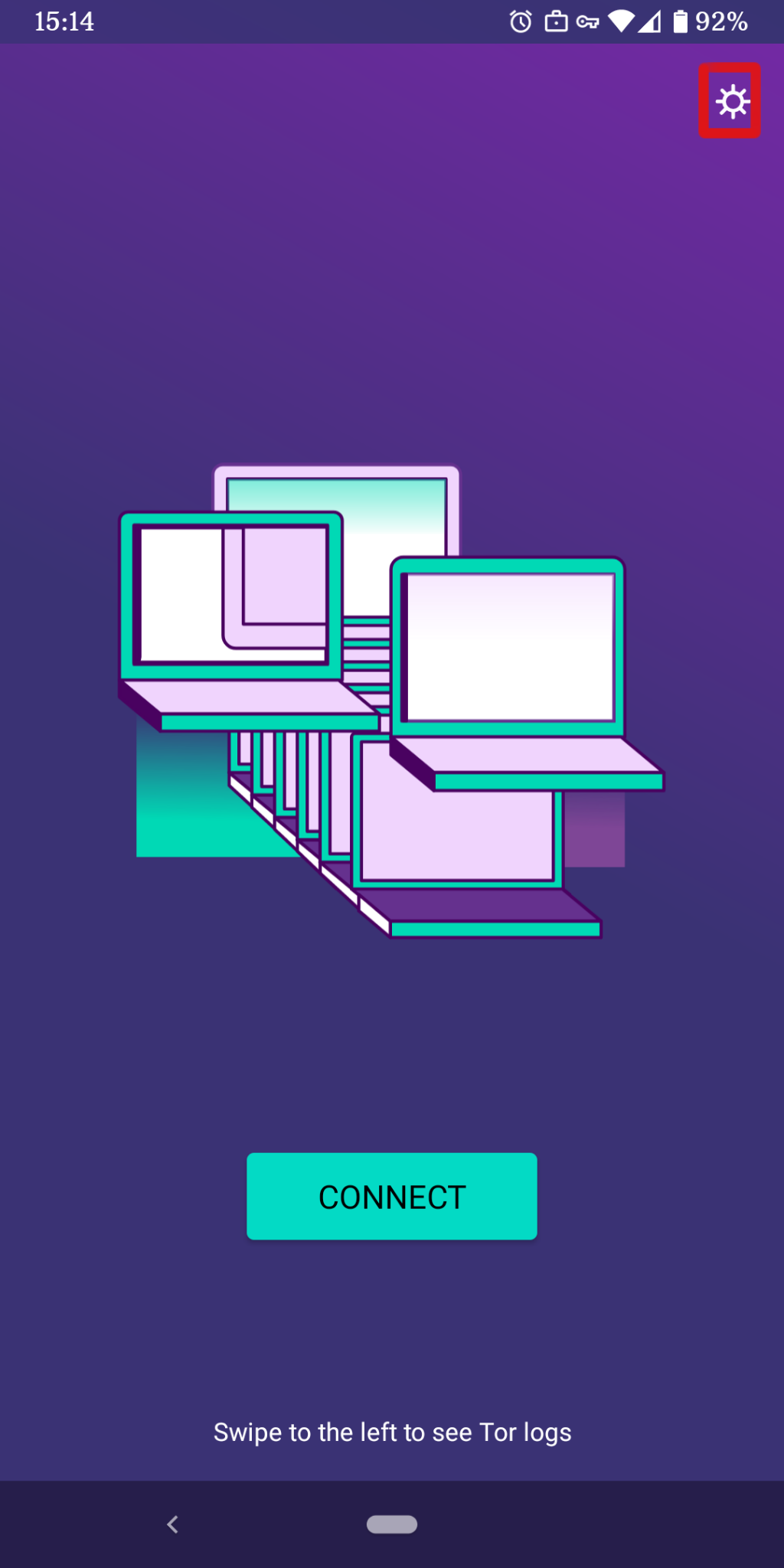
Se sabe que a sua ligação é censurada, deve seleccionar o ícone das definições.
O Tor Browser vai guiá-lo por uma série de opções de configurações.
The first screen will tell you about the status of the Tor Network and provide you the option to configure a Bridge ('Config Bridge').
If you know your connection is censored, or you have tried and failed to connect to the Tor network and no other solutions have worked, tap on 'Config Bridge'.
You will then be taken to the Circumvention screen to configure a pluggable transport.
EVASÃO
Os retransmissores de ponte são retransmissores Tor que não estão listados no diretório Tor público.
As pontes são úteis para os utilizadores do Tor que estejam em regimes repressivos e para pessoas que queiram uma segurança extra porque estão preocupados que alguém saiba que estão a contactar um endereço IP público de um retransmissor Tor.
To use a pluggable transport, tap on the settings icon when starting Tor Browser for the first time.
The first screen tells you about the status of the Tor network. Tap on 'Config Bridge' to configure a bridge.
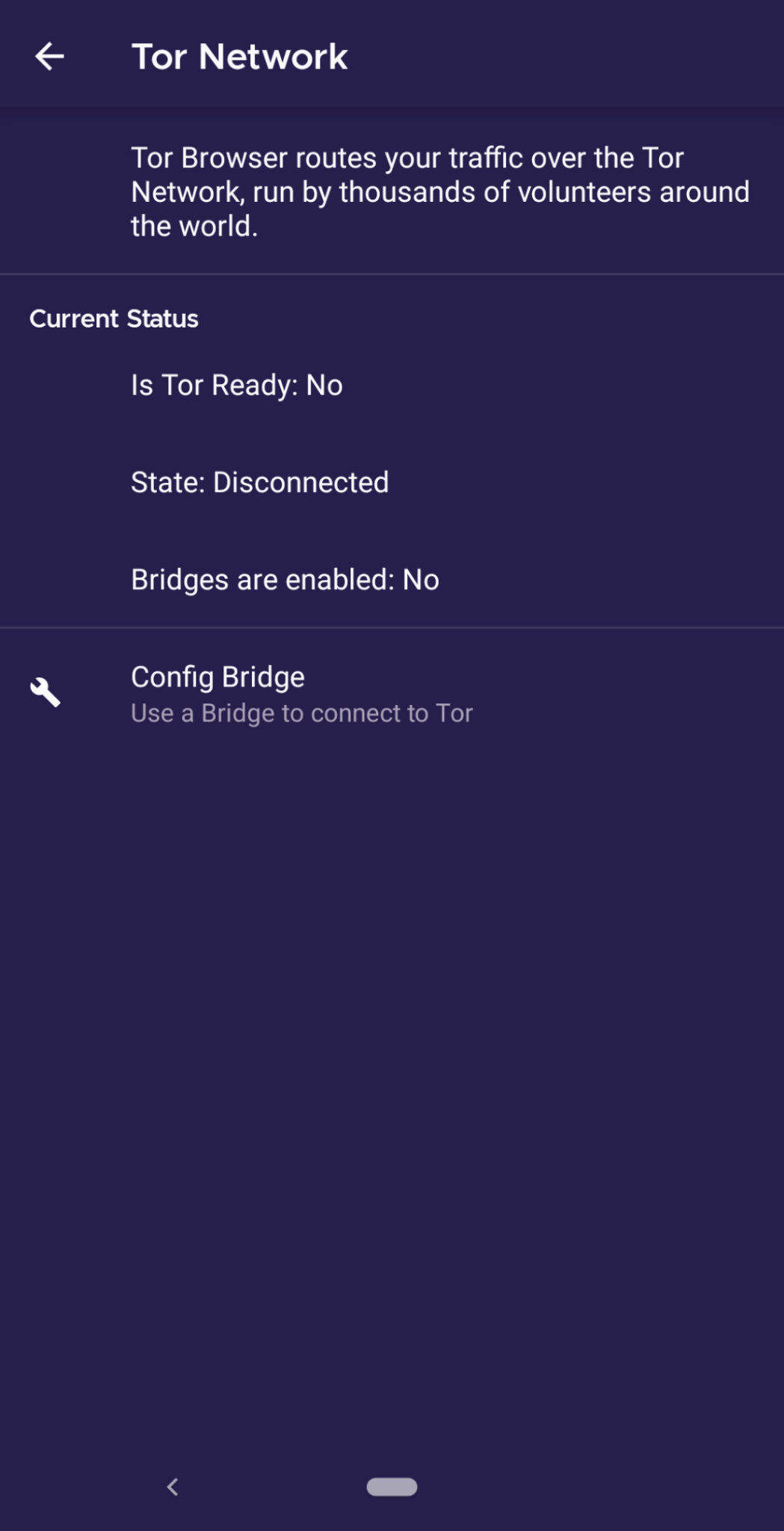
The next screen provides the option to either use a built-in bridge or custom bridge.
With the "Use a Bridge" option, you will have three options: "obfs4", "meek-azure", and "snowflake".
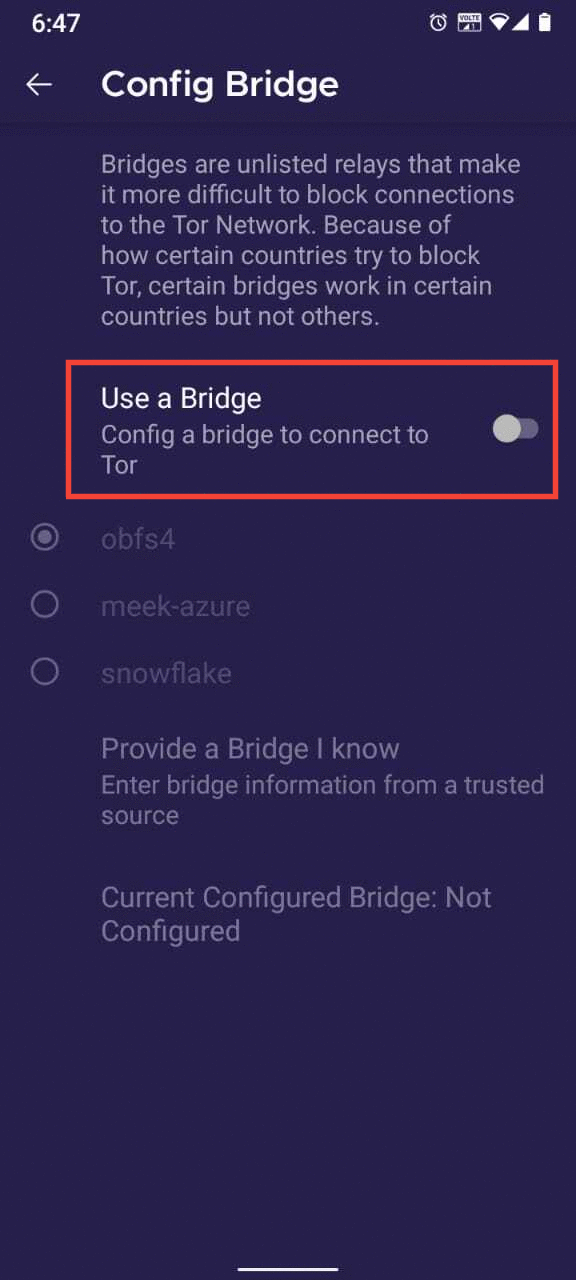
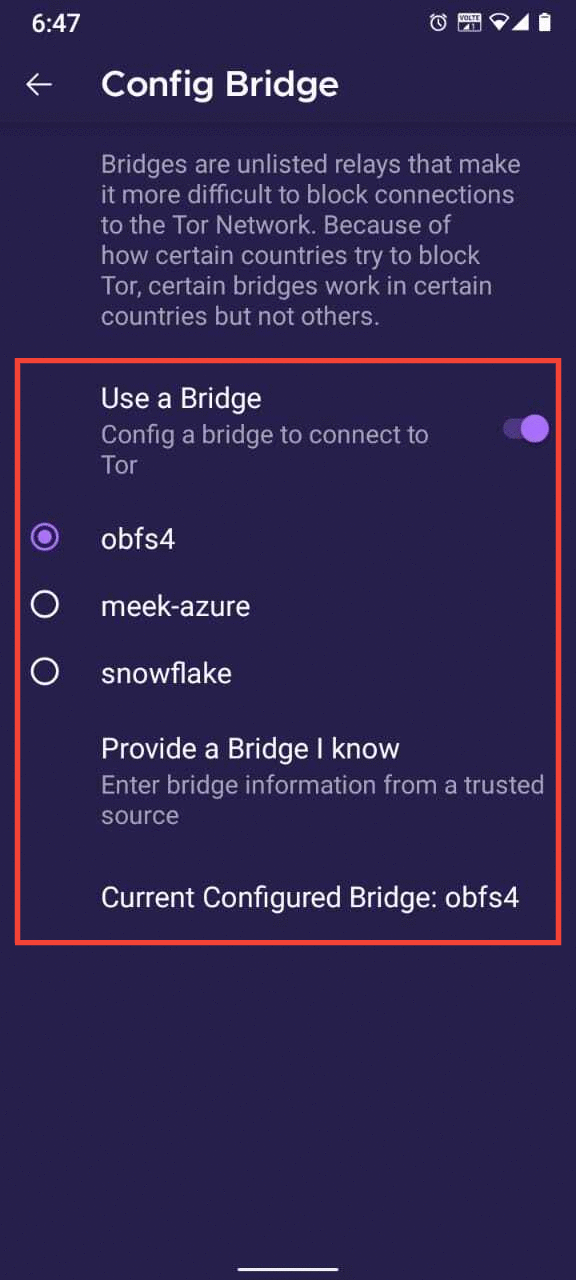
If you choose the "Provide a Bridge I know" option, then you have to enter a bridge address.
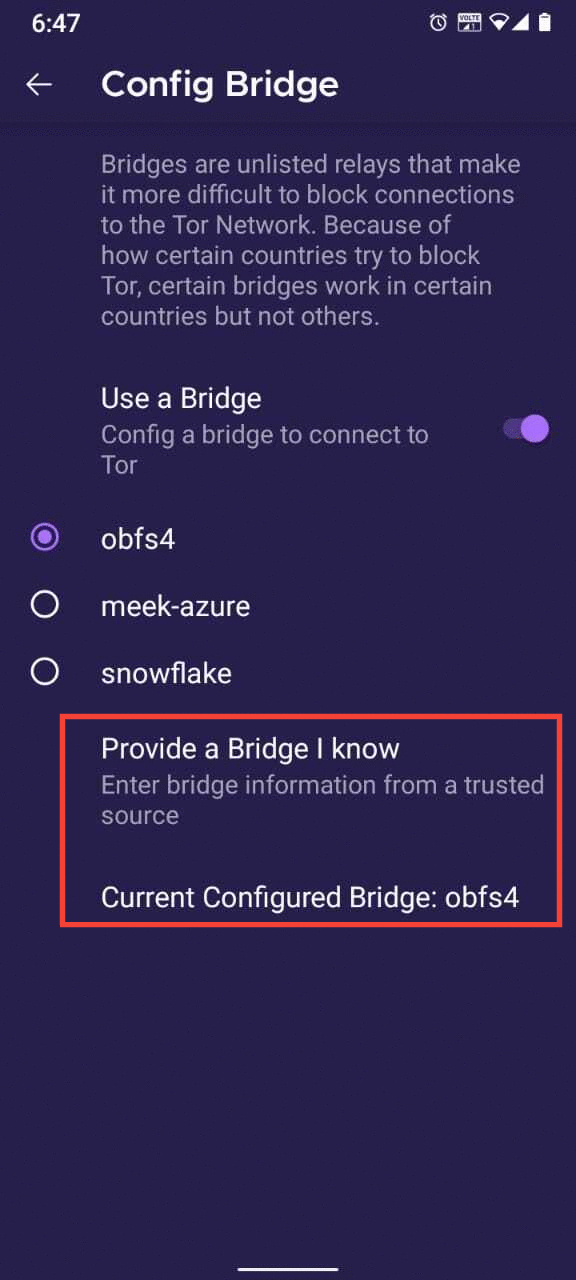
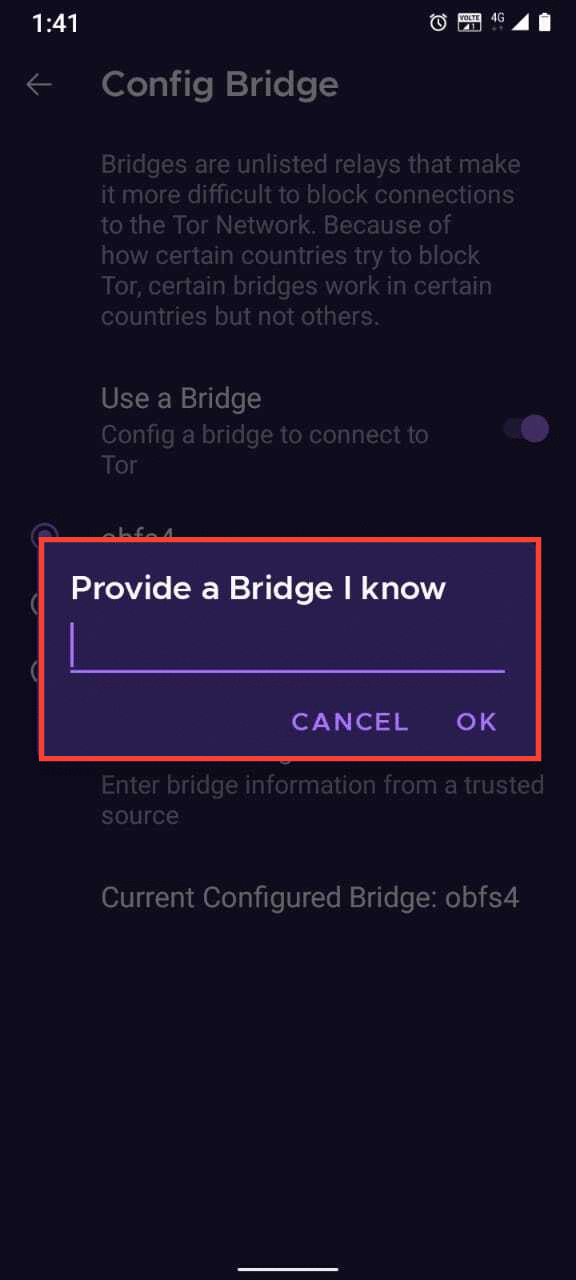
MANAGING IDENTITIES
New Identity
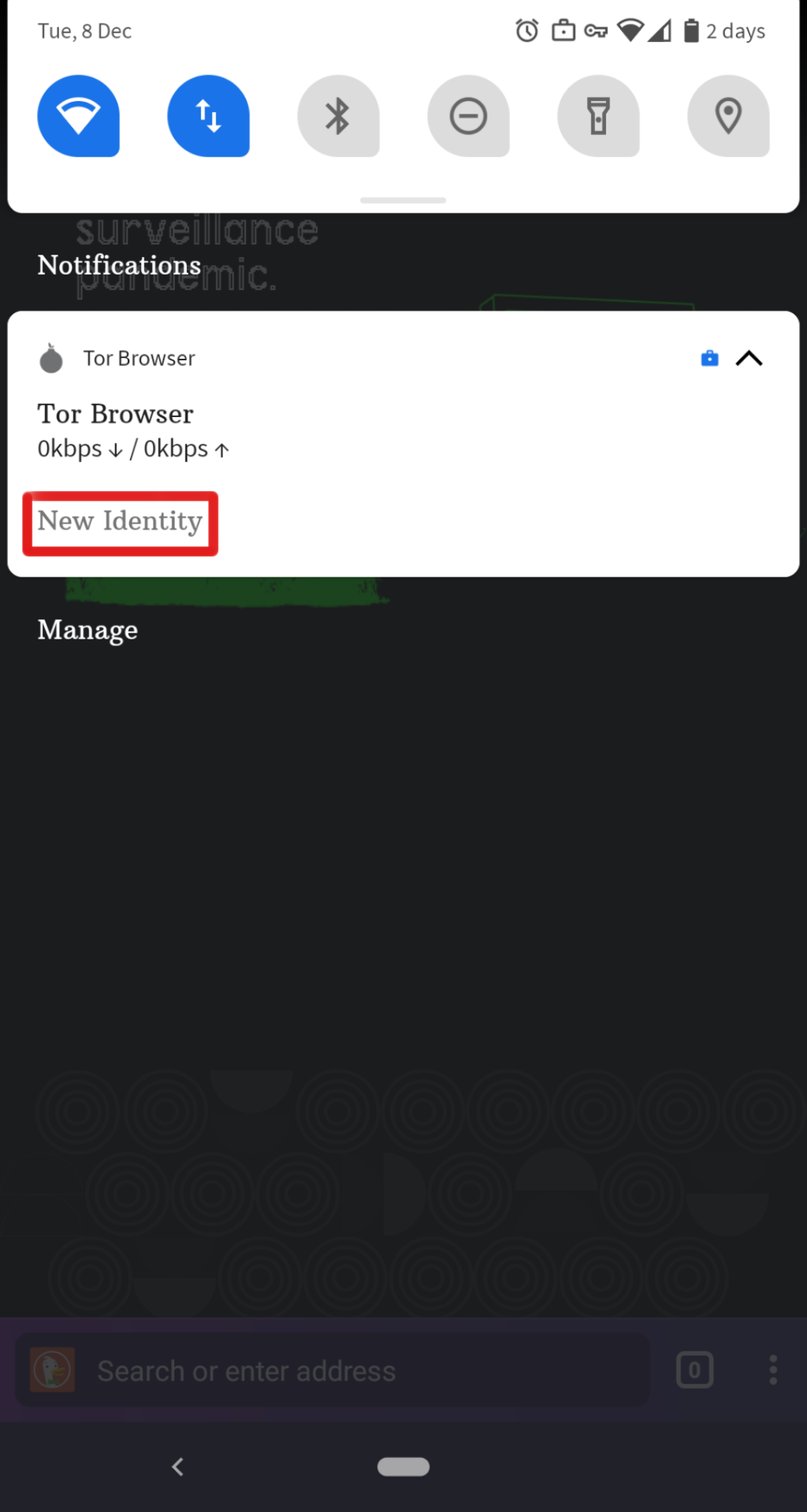
When Tor Browser is running, you would see so in your device's notification panel after expanding it along with the button "NEW IDENTITY".
Tapping on this button will provide you with a new identity.
Unlike in Tor Browser for Desktop, the "NEW IDENTITY" button in Tor Browser for Android does not prevent your subsequent browser activity from being linkable to what you were doing before.
Selecting it will only change your Tor circuit.
SECURITY SETTINGS
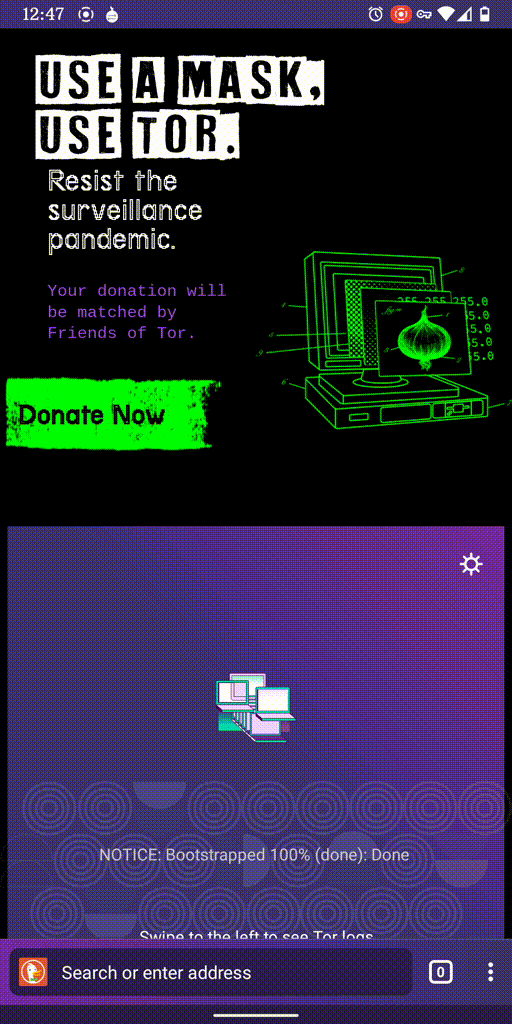
Security settings disable certain web features that can be used to compromise your security and anonymity.
Tor Browser for Android provides the same three security levels that are available on desktop.
You can modify the security level by following given steps:
- Tap on a button of 3 vertical dots in URL bar.
- Scroll down and tap on "Security Settings".
- You can now select an option i.e. Standard, Safer or Safest.
UPDATING
O Tor Browser deve ser sempre atualizado. Se continuar a utilizar uma versão antiga do programa, expõe-se a sérios problemas de segurança, que comprometem a sua privacidade e anonimato.
You can update Tor Browser automatically or manually.
Updating Tor Browser for Android automatically
This method assumes that you have either Google Play or F-Droid installed on your mobile device.
Google Play
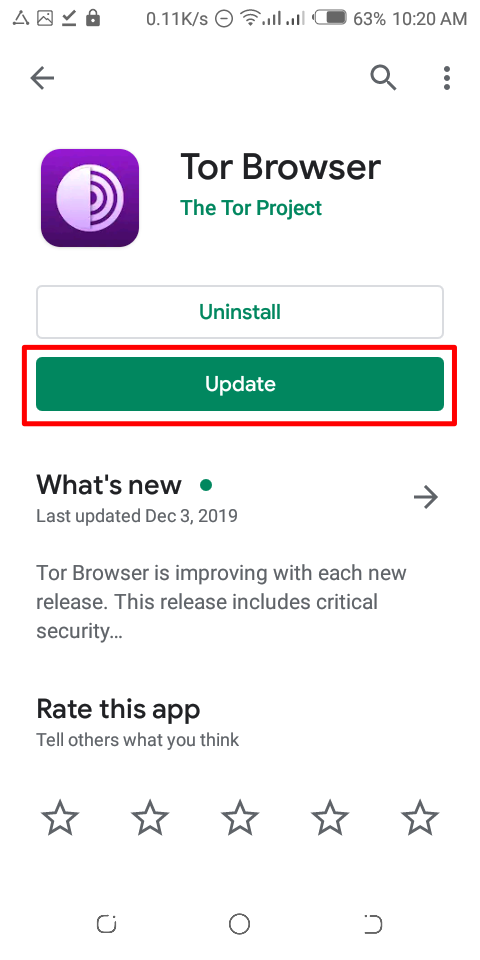
Tap on the hamburger menu next to the search bar and navigate to "My apps & games" > "Updates".
If you find Tor Browser on the list of apps which need updating, select it and tap the "Update" button.
F-Droid
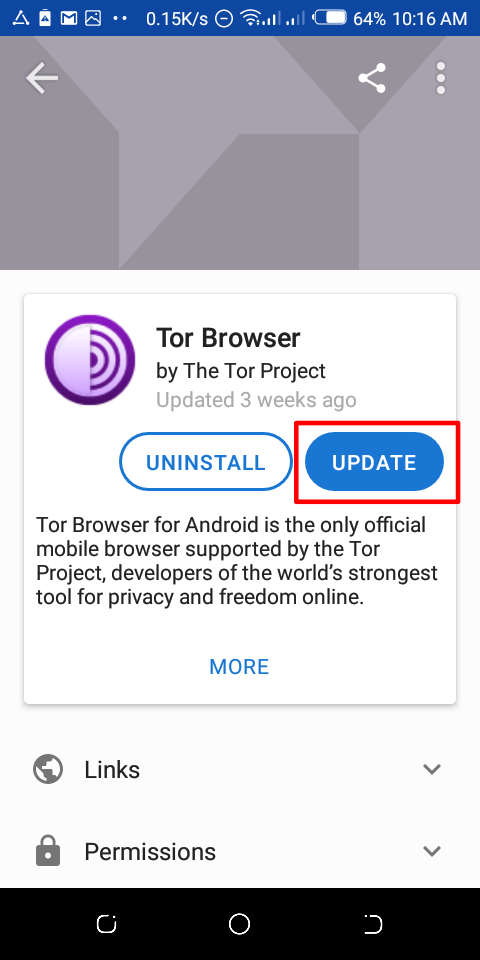
Tap on "Settings", then go to "Manage installed apps".
On the next screen, select Tor Browser and finally tap on the "Update" button.
Updating Tor Browser for Android manually
Visit the Tor Project website and download a copy of the latest Tor Browser release, then install it as before.
In most cases, this latest version of Tor Browser will install over the older version, thereby upgrading the browser.
If doing this fails to update the browser, you may have to uninstall Tor Browser before reinstalling it.
With Tor Browser closed, remove it from your system by uninstalling it using your device's settings.
Depending on your mobile device's brand, navigate to Settings > Apps, then select Tor Browser and tap on the "Uninstall" button. Afterwards, download the latest Tor Browser release and install it.
UNINSTALLING
Tor Browser for Android can be uninstalled directly from F-Droid, Google Play or from your mobile device's app settings.
Google Play
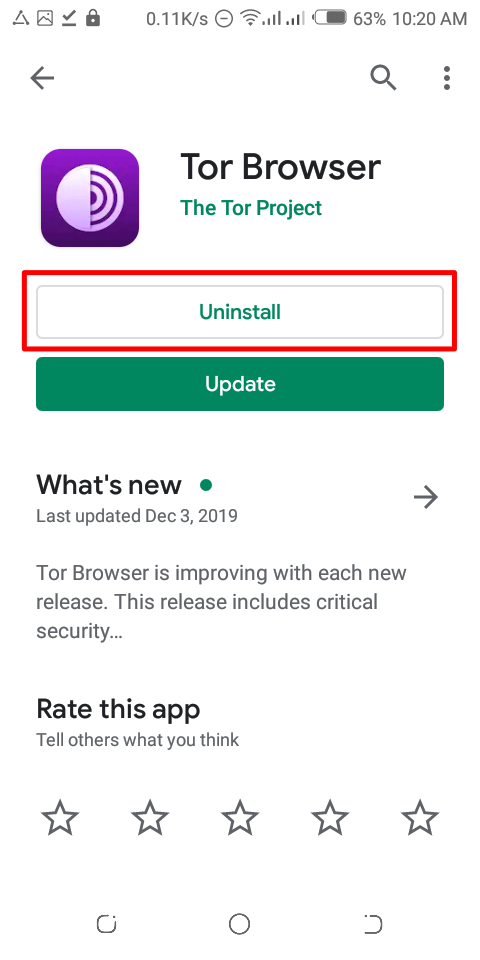
Tap on the hamburger menu next to the search bar and navigate to "My apps & games" > "Installed".
Select Tor Browser from the list of installed apps, then press the "Uninstall" button.
F-Droid
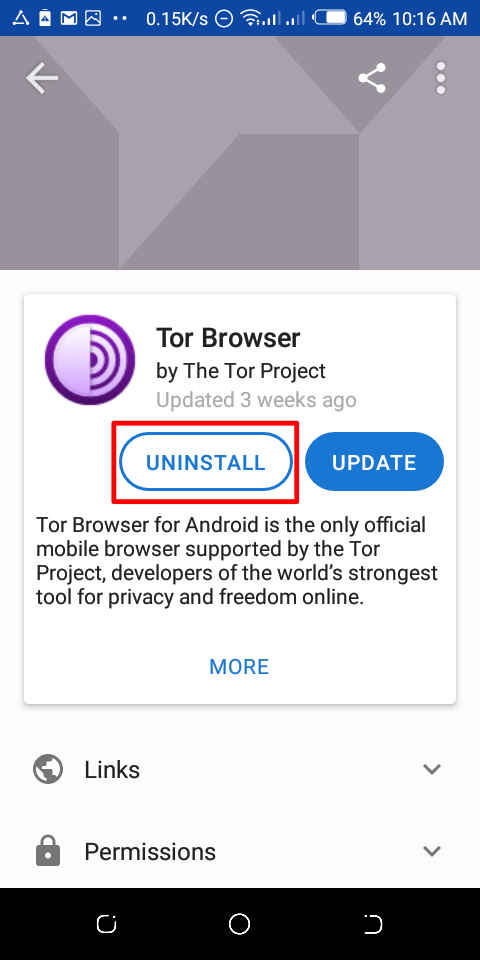
Tap on "Settings", then go to "Manage installed apps".
On the next screen, select Tor Browser and finally tap on the "Uninstall" button.
Mobile device app settings
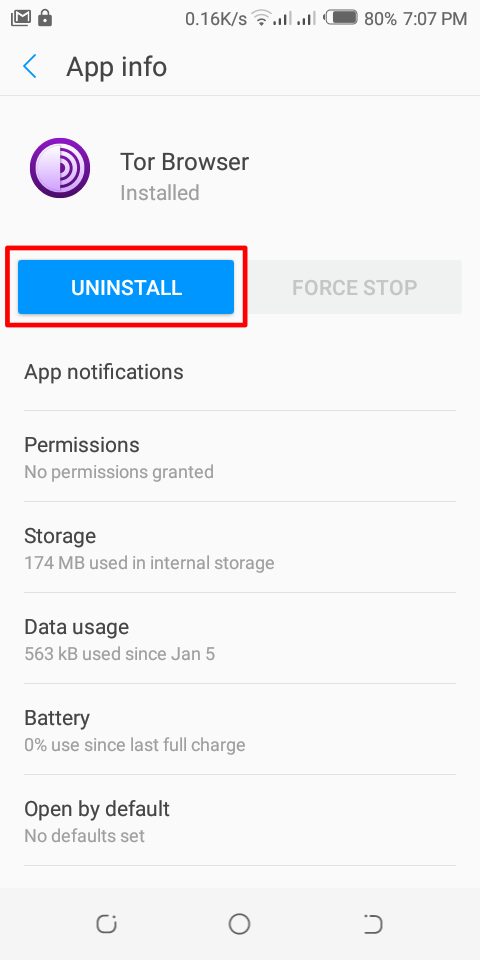
Depending on your mobile device's brand, navigate to Settings > Apps, then select Tor Browser and tap on the "Uninstall" button.
RESOLUÇÃO DE PROBLEMAS
View Tor Logs
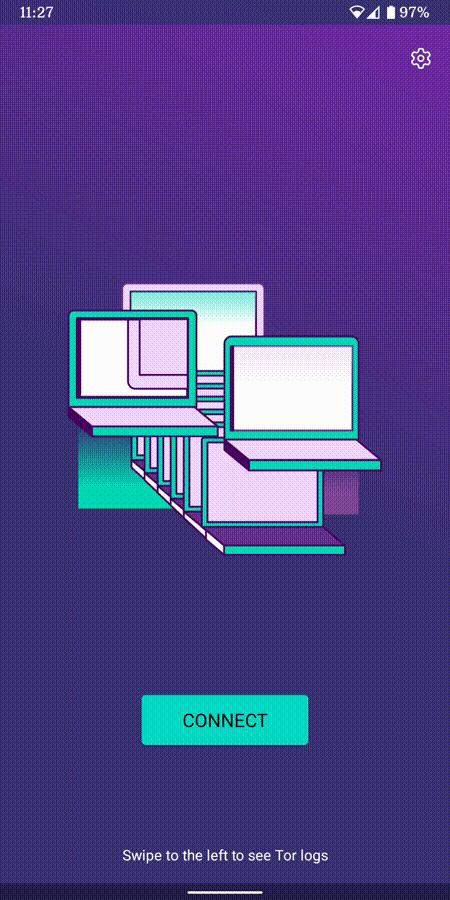
To view your Tor logs:
- Launch Tor Browser for Android and tap 'Connect'.
- During the bootstrapping process, swipe right to left to view the logs. (Note: By default, the ability to take screenshots of the Tor logs is disabled on Tor Browser for Android. Bug #40191)
To troubleshoot some of the most common issues please refer to the Support Portal entry.
PROBLEMAS CONHECIDOS
At the moment, there are some features which are not available in Tor Browser for Android, but are currently available in Tor Browser for desktop.
- You can't see your Tor circuit. #25764
- Tor Browser for Android does not connect when moved to the SD Card. #31814
- You can't take screenshots while using Tor Browser for Android. #27987
- You can't upload files with Tor Browser for Android. #40283
- You can't open onion addresses that requires Client Authorization #31672
More about Tor on mobile devices
Orfox
Orfox was first released in 2015 by The Guardian Project, with the aim of giving Android users a way to browse the internet over Tor.
Over the next three years, Orfox continuously improved and became a popular way for people to browse the internet with more privacy than standard browsers, and Orfox was crucial for helping people circumvent censorship and access blocked sites and critical resources.
In 2019, Orfox was sunsetted after the official Tor Browser for Android was released.
Orbot
Orbot is a free proxy app that empowers other apps to use the Tor network.
Orbot uses Tor to encrypt your Internet traffic.
Then you can use it with other apps installed on your mobile device to circumvent censorship and protect against surveillance.
Orbot can be downloaded and installed from Google Play.
Check out our Support portal to know if you need both Tor Browser for Android and Orbot or either one.
Tor Browser for iOS
There is no Tor Browser for iOS.
Nós recomendamos uma aplicação para iOS chamada de Onion Browser, que é de código aberto, usa reencaminhamento Tor e é desenvolvido por alguém que trabalha de perto com o Tor Project.
Contudo, a Apple exige que os navegadores no iOS usem algo chamado de Webkit, que impede que o Onion Browser tenha as mesmas proteções de privacidade que o Tor Browser.
Learn more about Onion Browser.
Transferir Onion Browser da Loja de Aplicações.
Tor Browser for Windows Phone
There is currently no supported method for running Tor on older Windows Phones but in case of the newer Microsoft-branded/promoted phones, same steps on Tor Browser on Android can be followed.

